Payment
Rename payment methods
Rename/Translate or add a message to the selected payment methods at the checkout under given conditions.
Rule overview
This rule allows you to rename, translate, or add a message to specific payment methods at the checkout based on defined conditions. You can customize the displayed payment method labels using criteria such as cart value, shipping address, customer tags, or product details, etc. This helps enhance clarity, support localization, and improve the overall checkout experience for customers.Sample configuration
The following steps show how to create and configure a Rename Payment Methods rule using the app.Create a new rule
From your Shopify admin, open the app. In the sidebar, go to the Rules section and click “Create Rule”. Then, You’ll be redirected to the Select checkout rule type screen. Choose category “Payment” → select checkout rule type “Rename Payment Methods” → click “Select Rule”.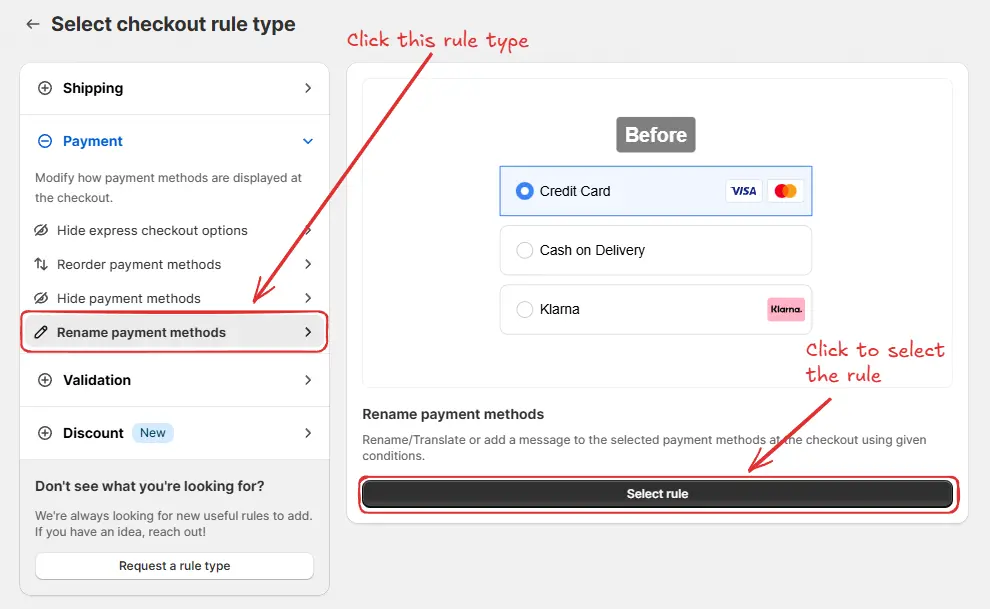 Next, you’ll land on the Create new rename payment methods rule screen, where you can configure your rule.
Next, you’ll land on the Create new rename payment methods rule screen, where you can configure your rule.
Rule configuration
To configure the rule, first optionally we can add a name such as “Rename payment methods” to describe what it does. Then, select the rule status: Testing, Active, or Deactivated. Here we are going to choose Testing status, so we can quickly test the rule without affecting the checkout for actual customers.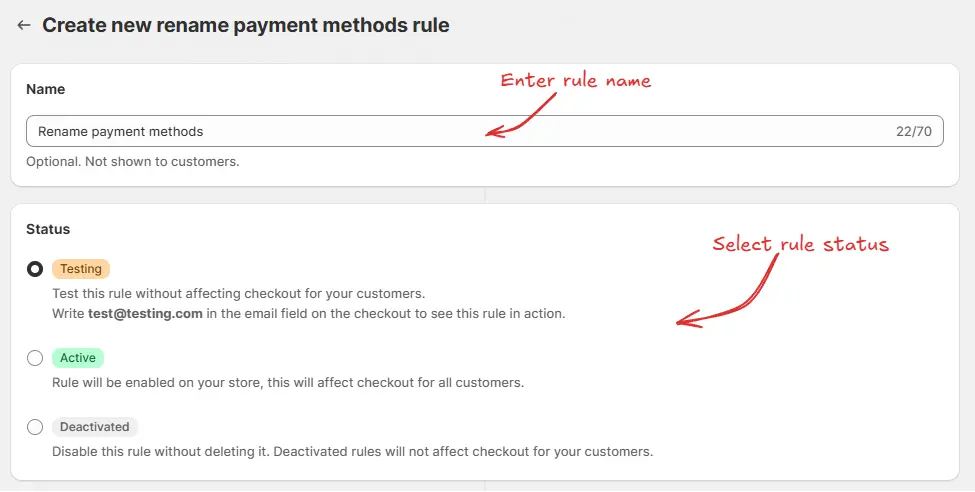 Next, on the same screen, select the relevant condition set, condition, and action.
Next, on the same screen, select the relevant condition set, condition, and action.
As an example, We are using Condition set 1, setting the rule to run Always, and configuring it to rename the payment method “Cash on Delivery (COD)” to “Pay Cash”.Alternatively, we can set the “Rename to” option to “Add message” to append a custom message to the payment method name instead of fully renaming it.
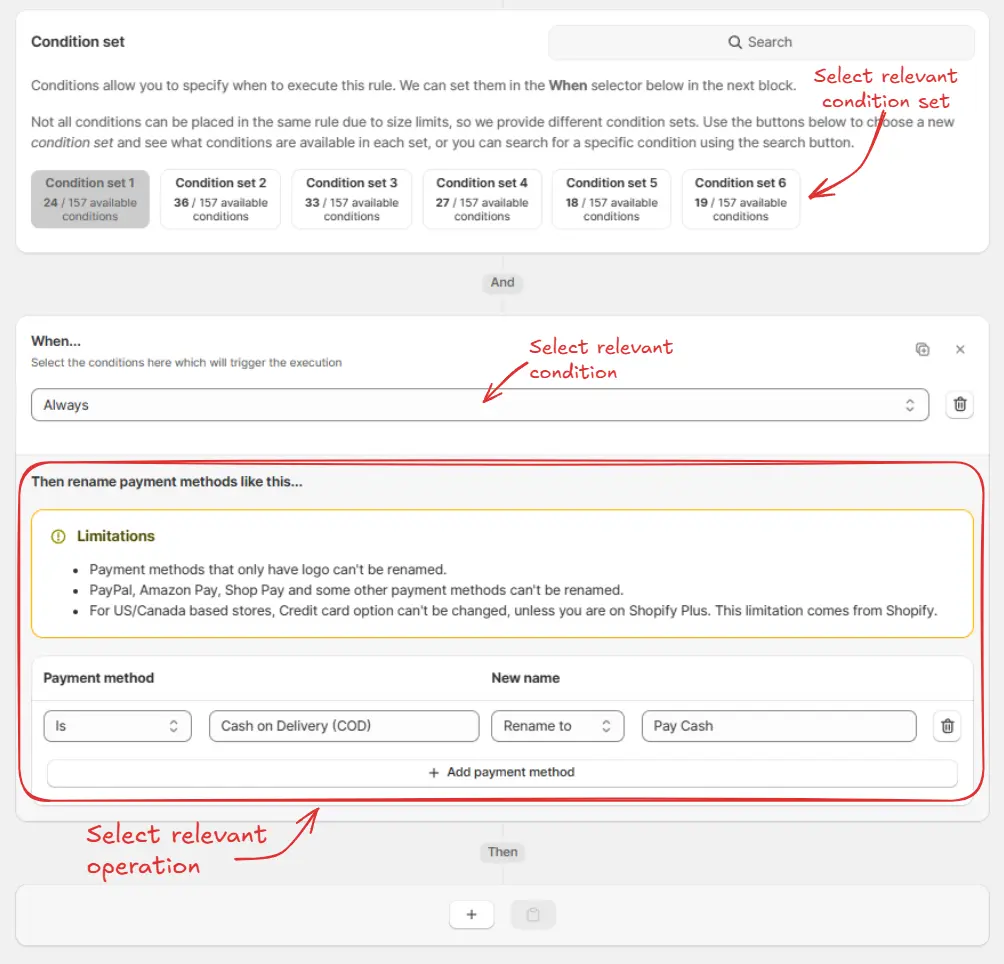 Finally, click the Save button at the top to create and save your rule.
Finally, click the Save button at the top to create and save your rule.
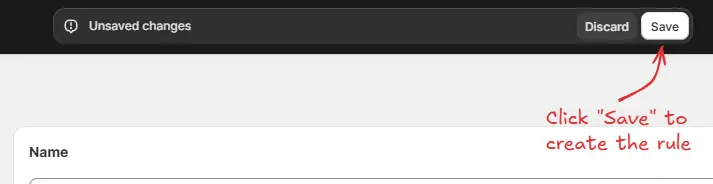
Test the rule
Since, the rule is set to testing status, we have to usetest@testing.com as the email, instead of the actual email, to run the rule at checkout.
The image below shows the checkout page before the testing email
address was used. Please note the Cash on Delivery (COD) payment method is not
yet renamed.
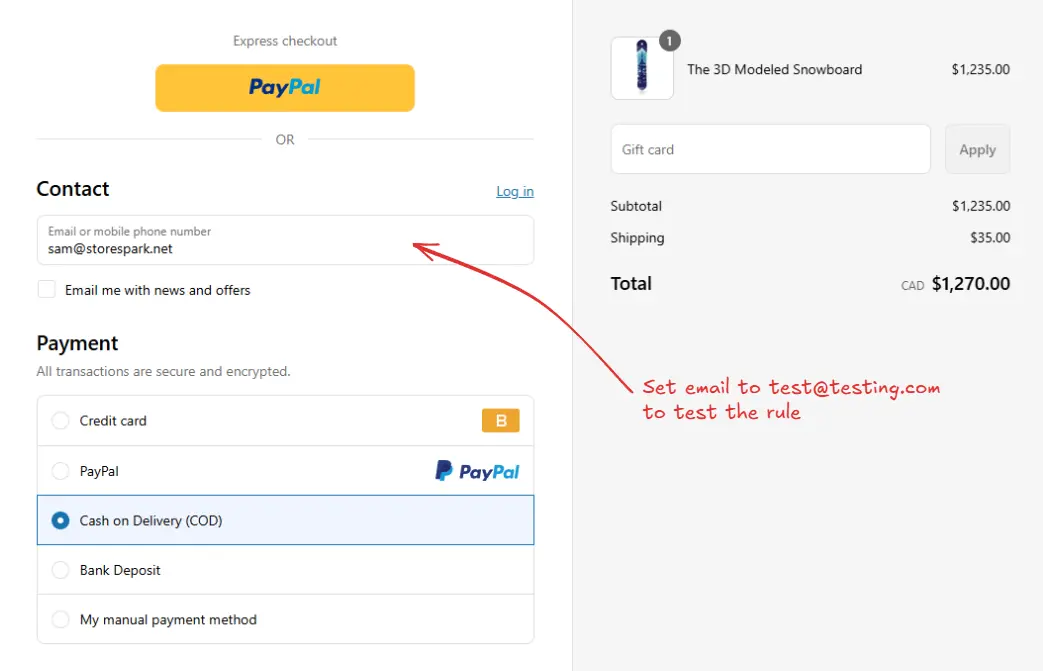 After setting the email, the checkout rule runs and renames the specified payment methods. We can verify that the “Cash on Delivery (COD)” payment method is now displayed as “Pay Cash”, as shown below.
After setting the email, the checkout rule runs and renames the specified payment methods. We can verify that the “Cash on Delivery (COD)” payment method is now displayed as “Pay Cash”, as shown below.
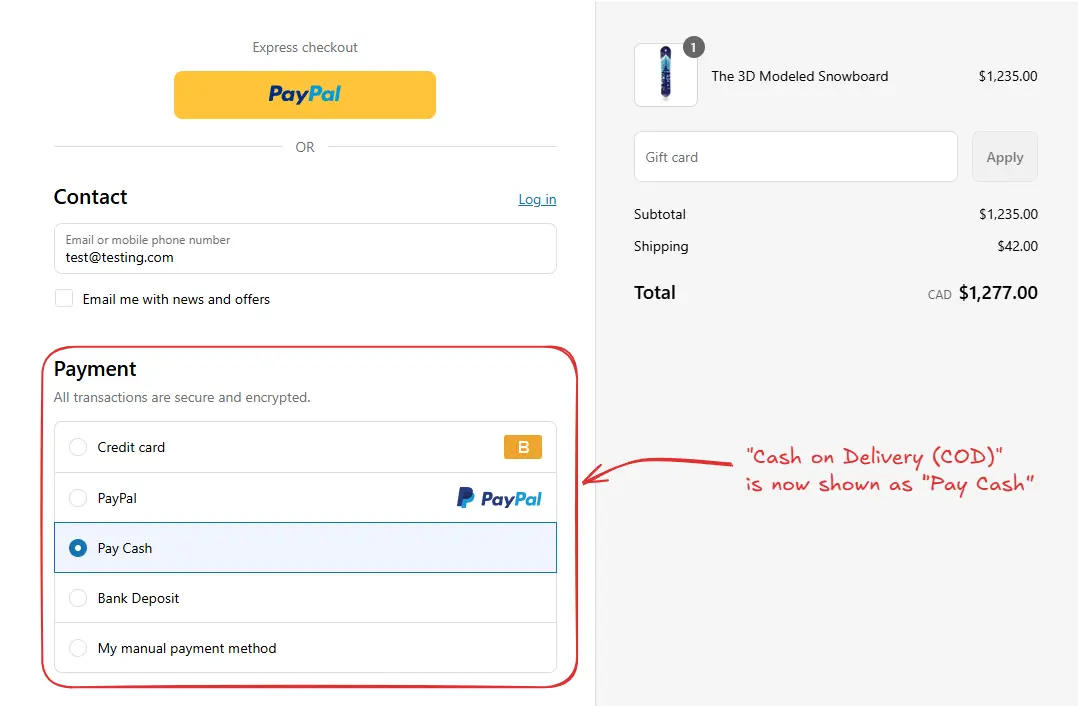
Activate the rule
Once testing is done, we can activate the rule, so it can start making changes to the checkout for actual customers. Only activated rules can make changes to the checkout for all customers. Click on Rules in the sidebar to view all rules. Select the rule you want to activate, then click the Activate button to activate it.Rule activation is only available on paid plans. If you haven’t upgraded your
plan yet, follow the instructions
here to upgrade.


