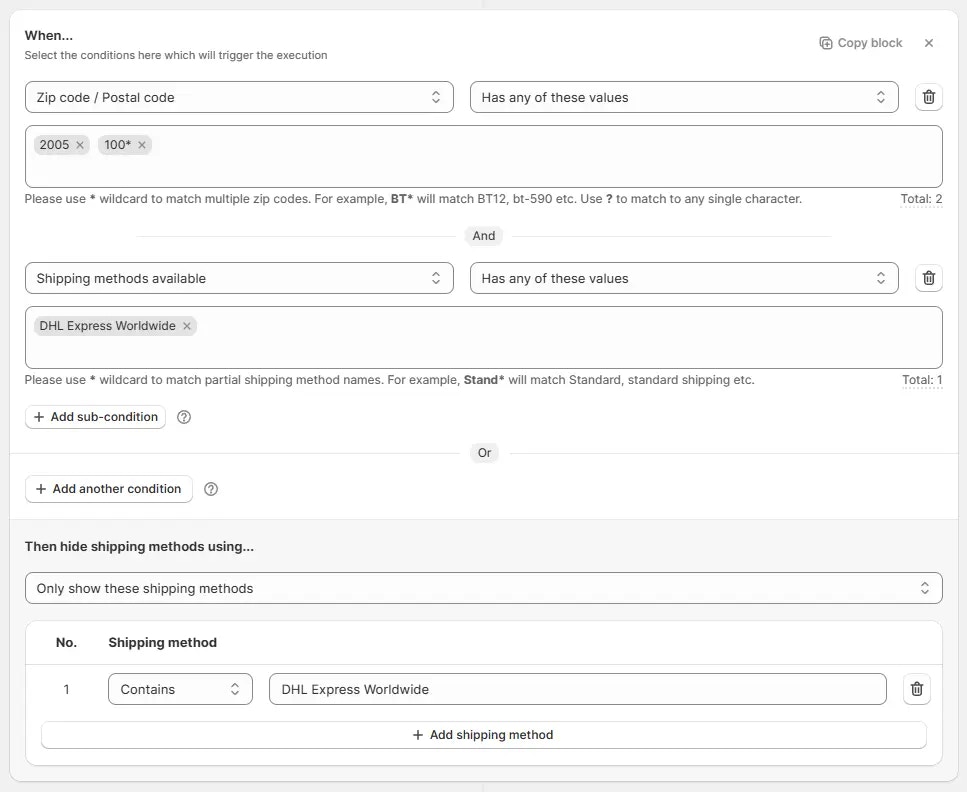Overview
We can create multiple rules of the same type. Concurrency describes what happens when multiple active rules of the same type exist and then are triggered on the checkout page at the same time. This article will help you understand what happens when these rules are applied together, and how their combined effect can influence the checkout process.Explanation
When you add more than one rule of the same type, they all run independently but almost at the same time. The checkout result is the combined effect of all rules that are triggered and generate actions. The order of execution for these rules is non-deterministic according to Shopify, they can execute in any order.Every rule can only generate actions which can be combined with other actions generated by the same rule type.
For example, you can have a rule to hide a shipping method, but you cannot have a rule to show a shipping method.
All hide shipping methods rules will be combined together to determine all the shipping methods that should be hidden.
1
Every rule starts executing
Every rule starts executing almost at the same time, checking its own conditions to determine if it should generate any actions.
2
Rule actions are generated
If the condition of a rule is satisfied, its action is generated.
For example, you can have a rule to hide any shipping method that contains “Worldwide” in its name. Then another rule to hide any shipping method that contains “International Shipping” in its name. Both rules will generate actions, one will hide “Worldwide” and the other will hide “International Shipping”.
3
Actions are combined
If multiple rules generate actions, their actions are combined and sent to the Shopify Checkout.
For example, Rule 1 hides a method that contains “Worldwide”, Rule 2 hides a method that contains “International Shipping” → A combined action of hide both Worldwide and International Shipping will be generated and sent to the Shopify Checkout.
Example use case
Let’s say you want to hide certain shipping methods based on the customer’s zip code.For this, let’s suppose we create the following rules: Rule 1 → Hide
DHL Express Worldwide shipping method when zip code is 2005 or starts with 100.
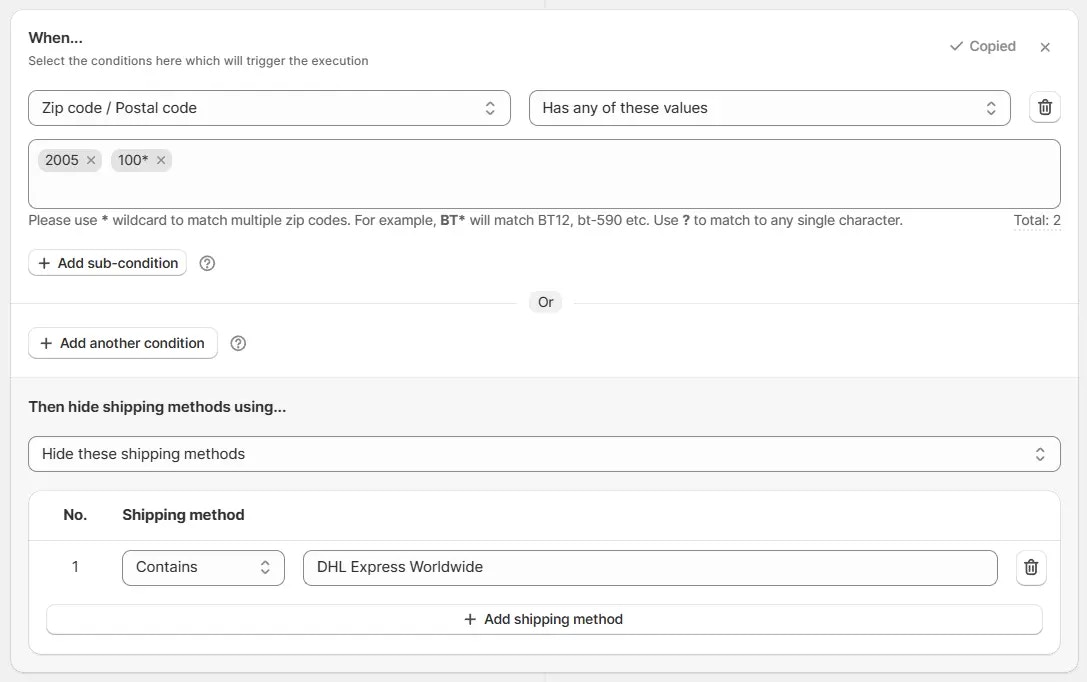
International Shipping method when zip code is 2005 or starts with 500.
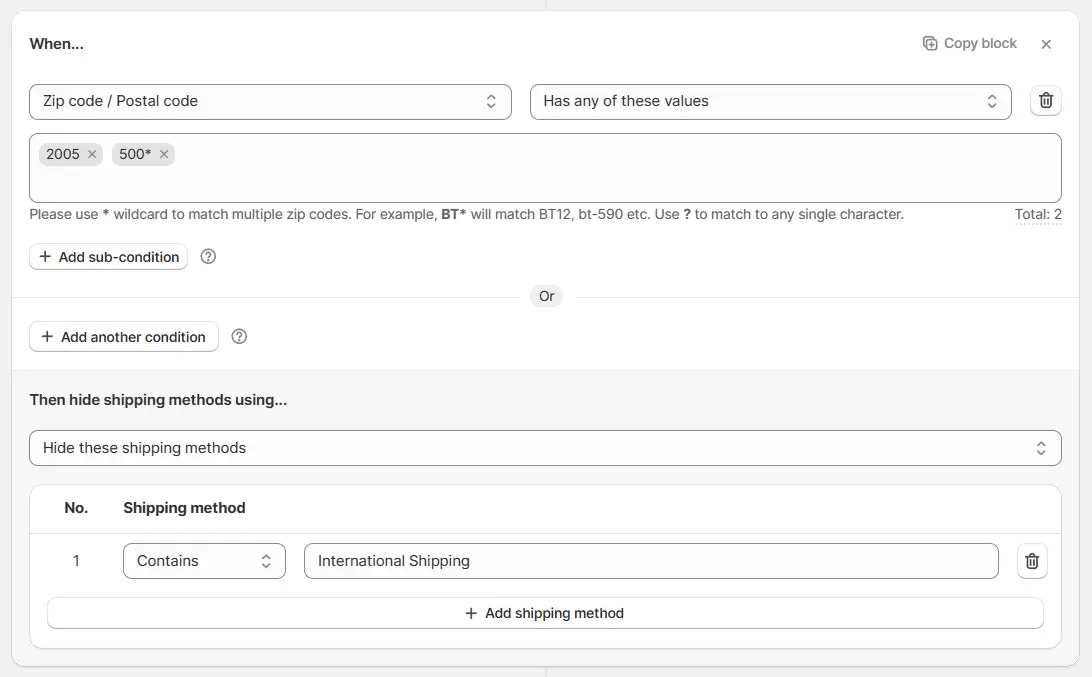
Case 1: Only one rule applies
-
If the customer enters a zip code like 10045, Rule 1 applies, because conditions for Rule 2 are not met, so it does not generate any actions.
→ At checkout, the
DHL Express Worldwidemethod is hidden, butInternational Shippingand other methods remain available as shown in the screenshot below.
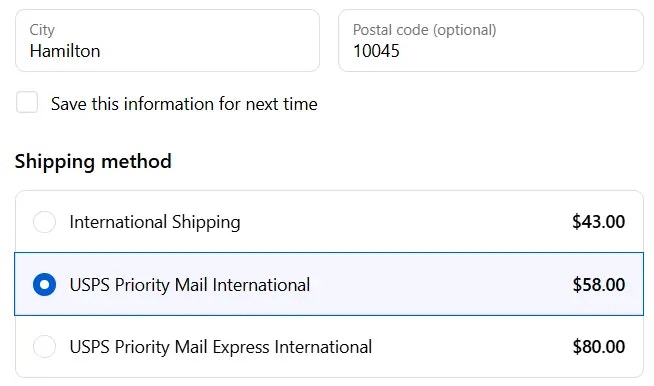
- If the customer enters a zip code like 50010, Rule 2 applies.
→ At checkout, theInternational Shippingmethod is hidden, butDHL Express Worldwideand other methods remain available.
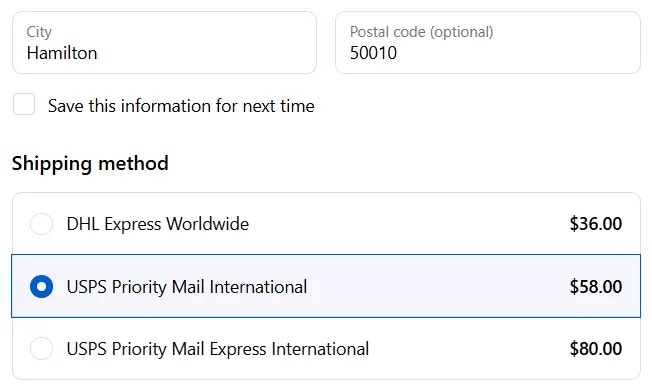
Case 2: Both rules apply together
- If the customer enters the zip code 2005, then conditions are met for both rules, so both Rule 1 and Rule 2 apply together.
- This means both
DHL Express WorldwideandInternational Shippingwill be hidden from checkout, leaving only the other available methods.
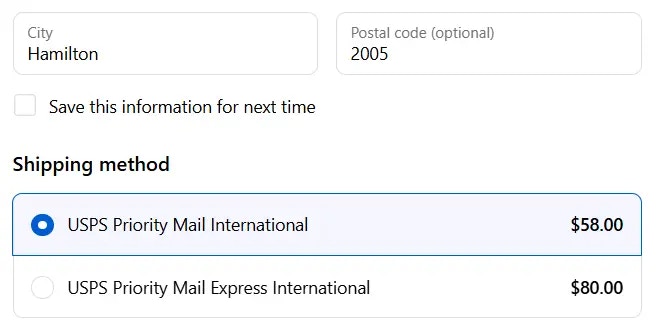
Rule conflicts
If multiple rules are not concurrency safe, they may conflict with each other and cause issues on the checkout page. We need to ensure that the rules are not conflicting with each other to avoid issues.Example: Only show these shipping methods
When a rule is set to Only show these shipping methods, it will try to hide all shipping methods that are not in the list which we want to “only show”. If multiple rules are set to Only show these shipping methods, they may conflict with each other and cause all shipping options to be hidden.
Example: Rule 1 → Only show DHL Express Worldwide shipping method when zip code is 2005 or starts with 100.
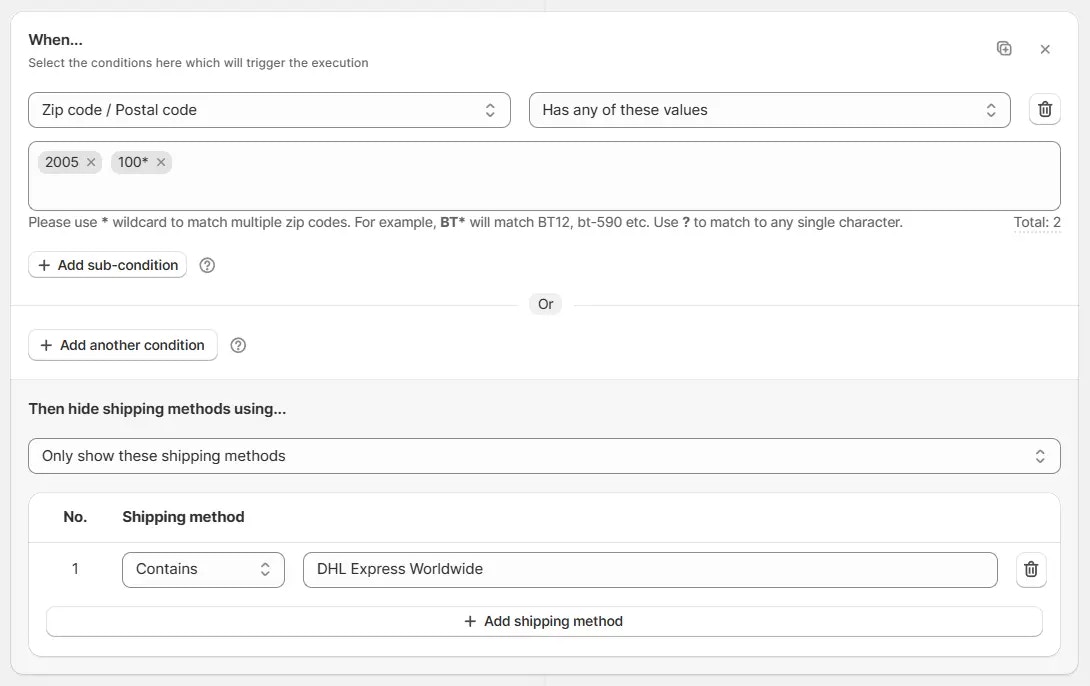
Rule 2 → Only show International Shipping shipping method when zip code is 2005 or starts with 500.
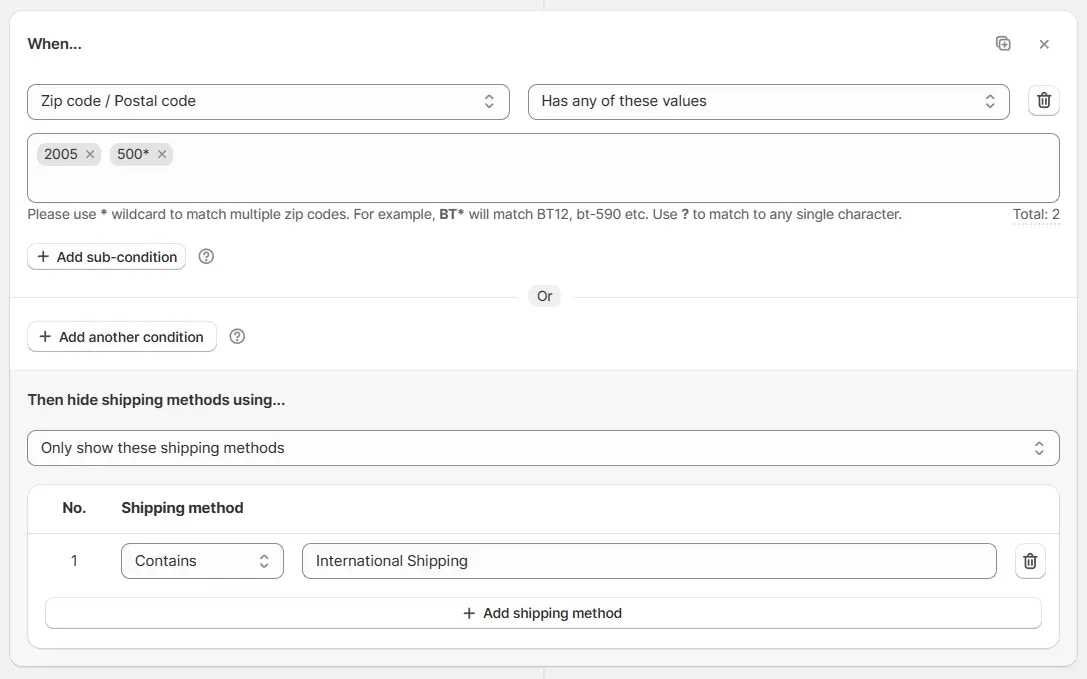
DHL Express Worldwide and Rule 2 will try to hide all shipping methods that are not International Shipping. This will result in No shipping available error because both rules are not compatible with each other.
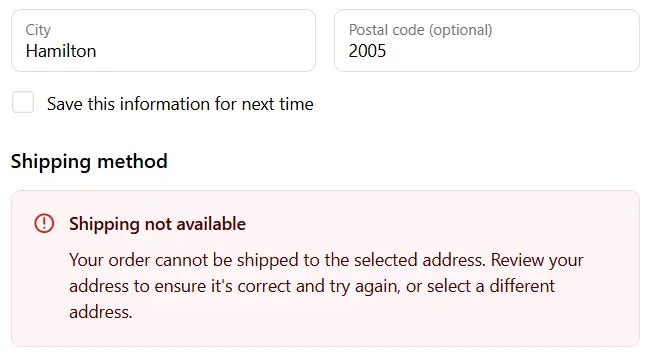
To solve this issue, we need to create a 3rd rule here, which will handle the common zip codes separately.