Overview
You can copy over rules between different Shopify stores without having to create them manually. You can export rules from one store as a ZIP file and then import that file into another store. This saves time, ensures consistency, and makes it easier to manage similar rules across multiple stores. You can also create a backup of your rules in case you need to restore them later.Usage
Export rules
Select one or more rules in your current store and export them. The selected rules can be downloaded as a ZIP file to your computer or exported as individual files. Here are the steps to export rules:1
Select rules
You can select one or multiple rules that you want to export. Then, click on the three dots and select “Export”. Then a popup will appear.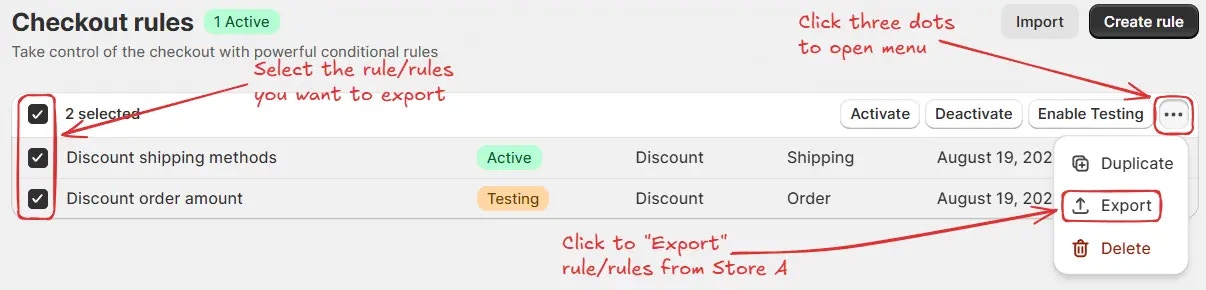

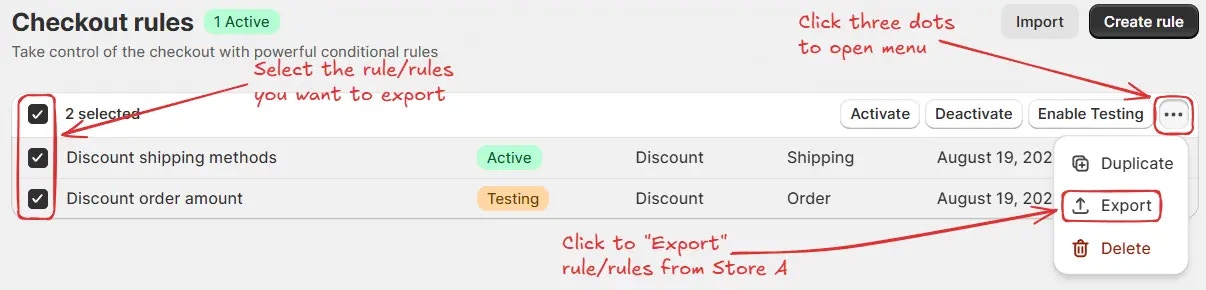

2
Choose export format
In the popup, choose one of the following options: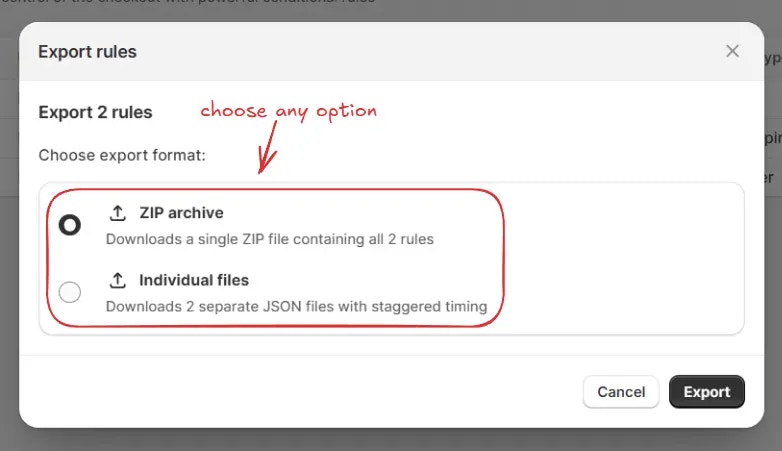
- ZIP archive (Downloads a single ZIP file containing all the selected rules)
- Individual files (Downloads each selected rule as a separate JSON file with staggered timing)
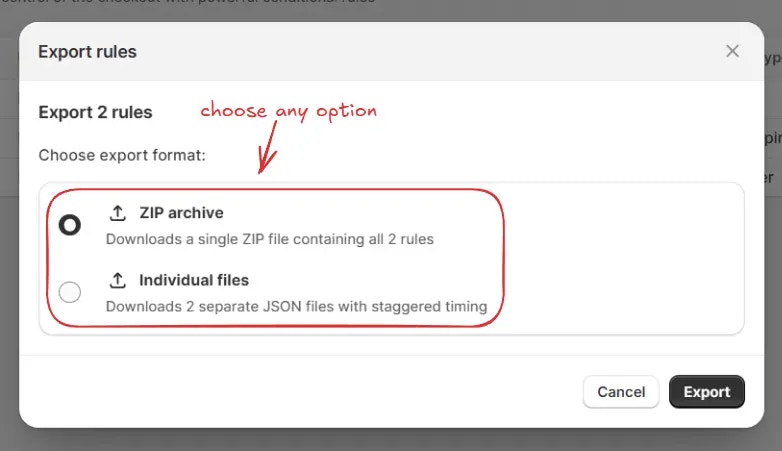
3
Complete export
Lastly, click “Export” to export the rules.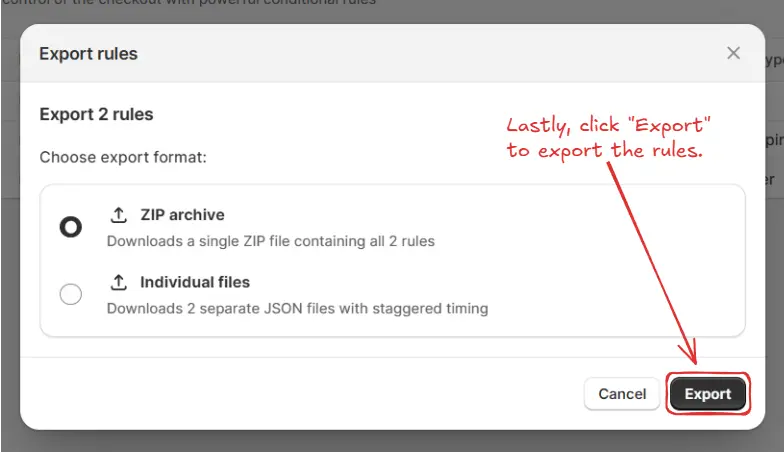
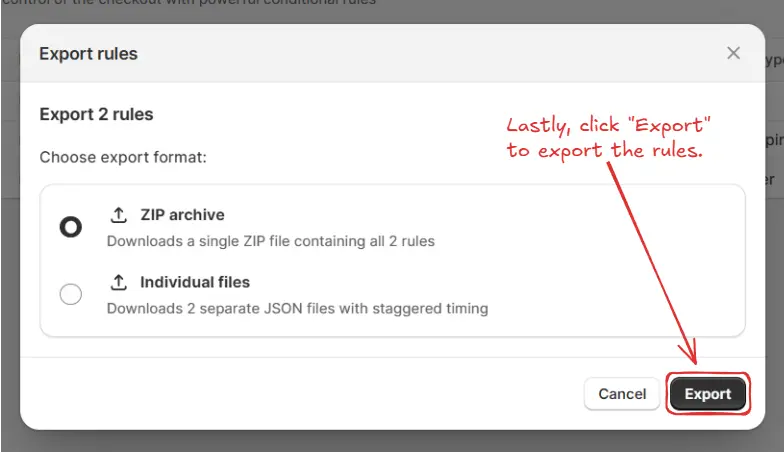
Import rules
Open another Shopify store, go to the import option, and upload the previously exported ZIP file or individual rule JSON files. All the rules inside the ZIP or the selected JSON files will be added to the new store. Here are the steps to import rules:1
Click Import button
Click the “Import” button. Then a popup will appear.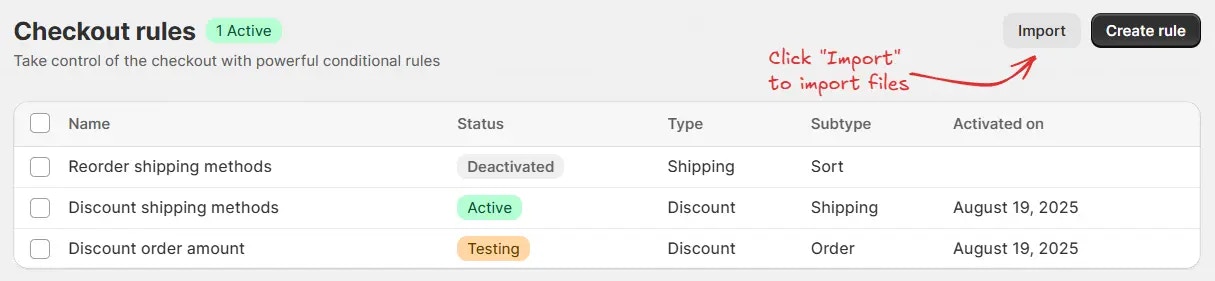
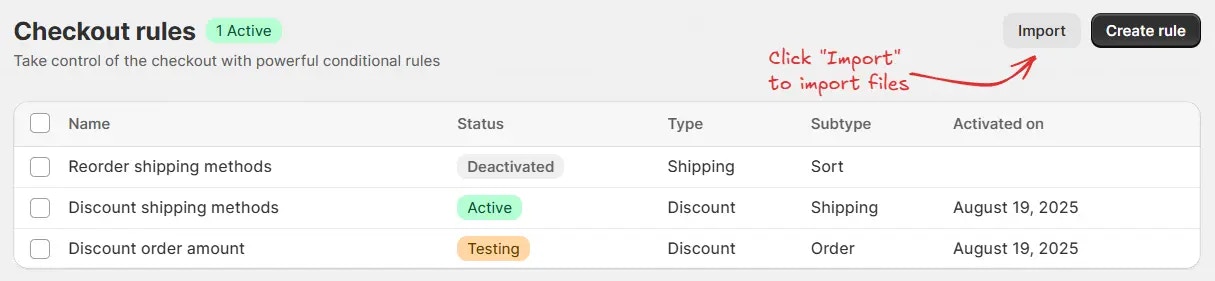
2
Add files or drop files to upload
In the popup, add your files or drag and drop them (for example, 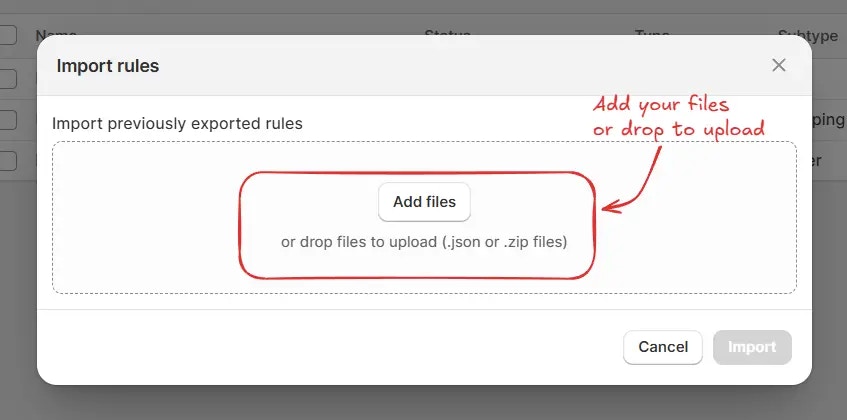
Rename payment methods-besure-export.json).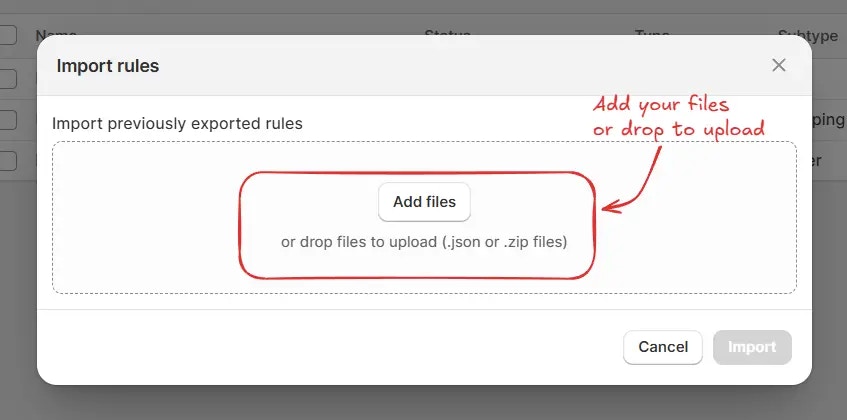
3
Complete import
Lastly, click the “Import” button in the popup to import the rules into the store.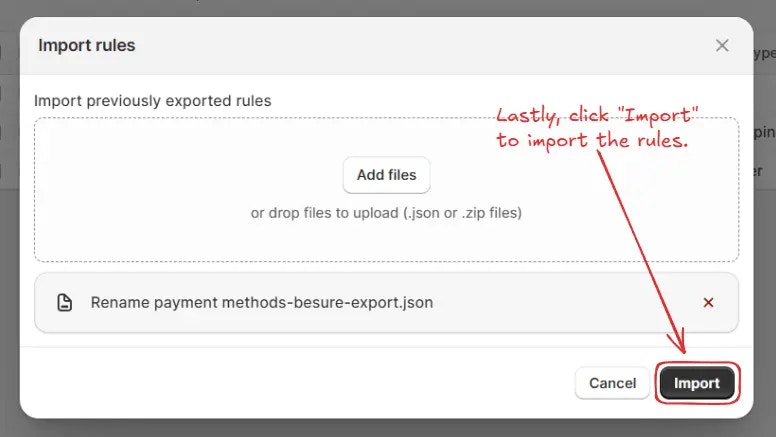
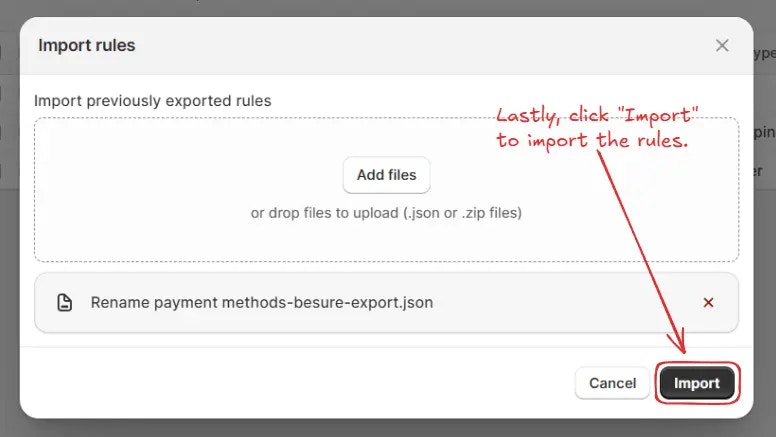
Example use case
Let’s say you manage two Shopify stores:- Store A → already has discount rules for different customer groups.
- Store B → needs the same discount rules.
1
Export rules from Store A
Export the rules from Store A as a ZIP file.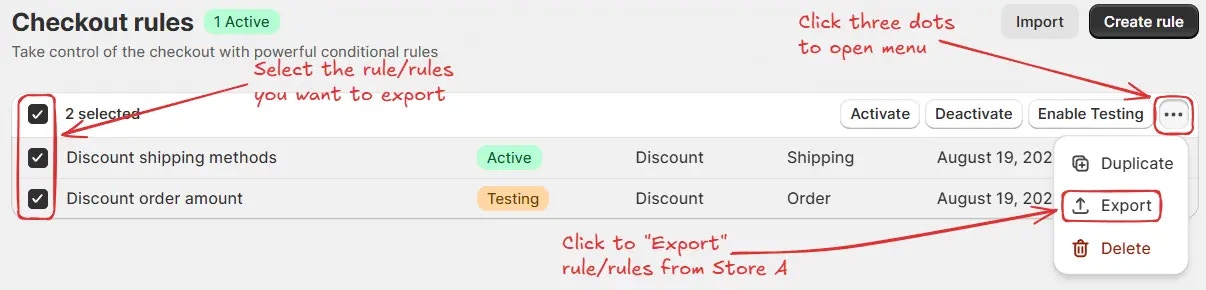
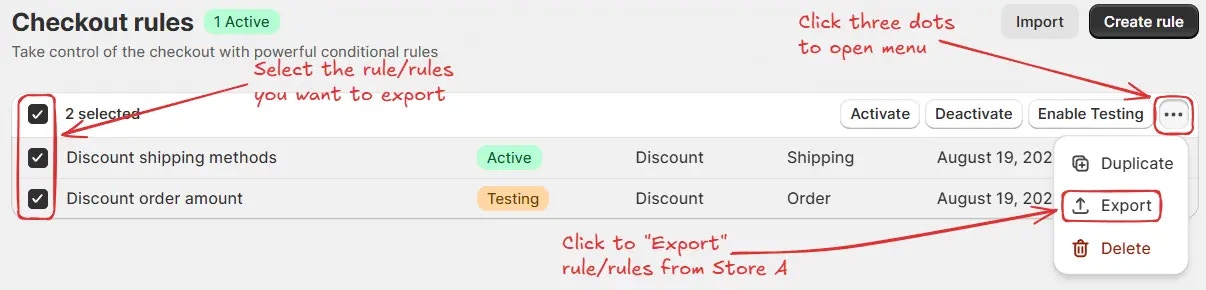
2
Import rules into Store B
Import that ZIP file into Store B.
