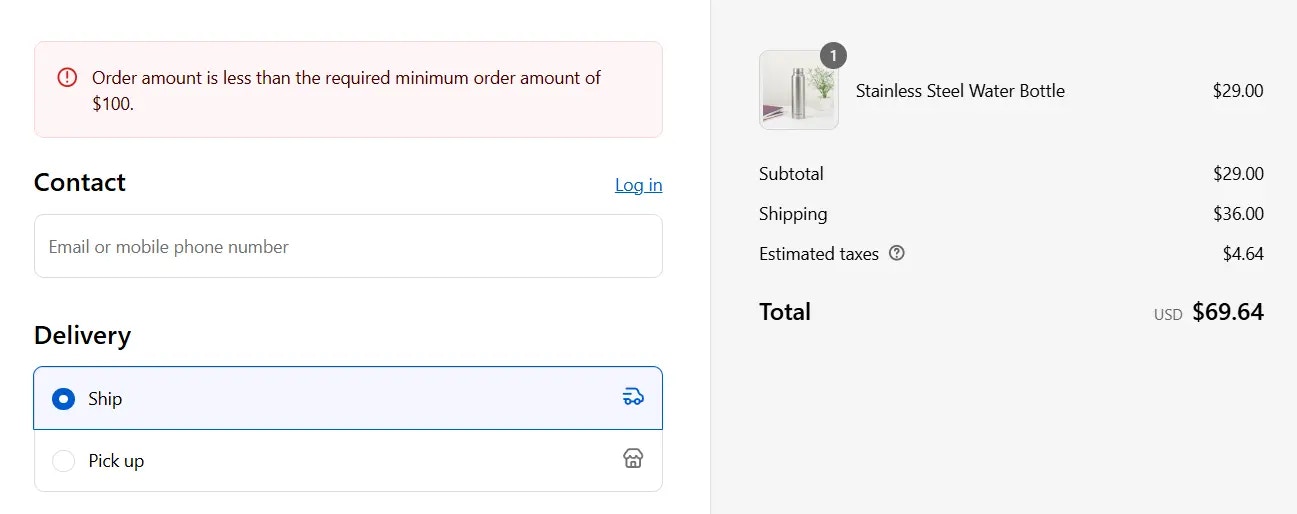Overview
Translations allow you to localize validation error messages for different customer languages. By combining the User language condition with your rule logic, you can show error messages in the customer’s preferred language, and also define a default fallback message in any language which you prefer.User langauge condition is the key to the translations. Using it, we can create multiple blocks inside the rule to handle different languages.
How to set up
Create a validation rule
Start by creating a rule with the condition(s) of your choice.For example, Order total amount less than or equal $100

Add language condition
Add the User language as a sub-condition and select the desired language in which you want to translate the error message.For example, we want to translate the error message to “French” so we choose the User language as “French”.
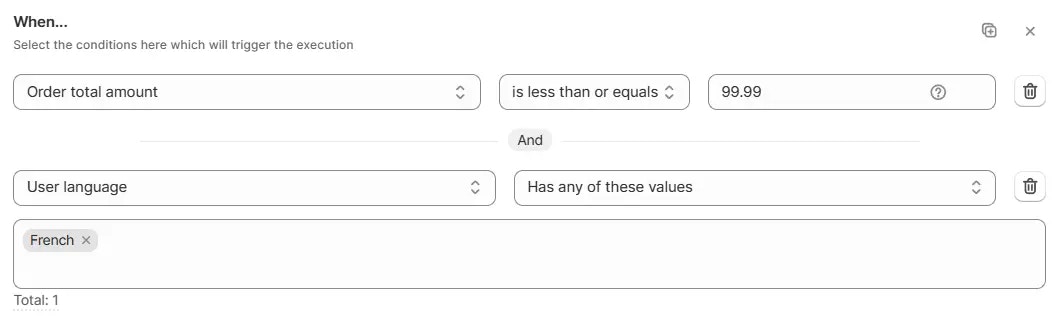
Localize the error message
Set Target for where the error message appears on the checkout (either at the top of the checkout page or on a specific field like Address line 1) and write the error message in the selected language so customers see it localized.For example, set Target to Top of the checkout page and set the error message in French: “Le montant de la commande est inférieur au montant minimum requis de 100 $“
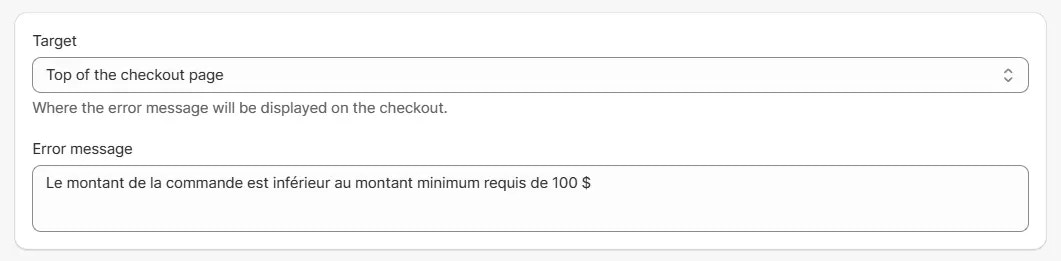
Duplicate for additional languages
If you want to show the error message in other languages, copy the rule block (The “Copy block” button in top the top right) and paste it below, then update the User language condition to another language (for example, German), and replace the error message with the translated version.For example, here we added the pasted block and updated the User language condition to “German” with the translated error message.

Add fallback block with default message
Finally, add a final block with the condition Previous all conditions invalid along with any other condition(s) you had. In this block, write the default error message (usually in English). This ensures customers who don’t match the other language rules still see a defaultmessage.For example, here we added the fallback block with the condition Previous all conditions invalid along with the Order total amount condition and set the error message to “Order amount is less than the required minimum order amount of $100”.
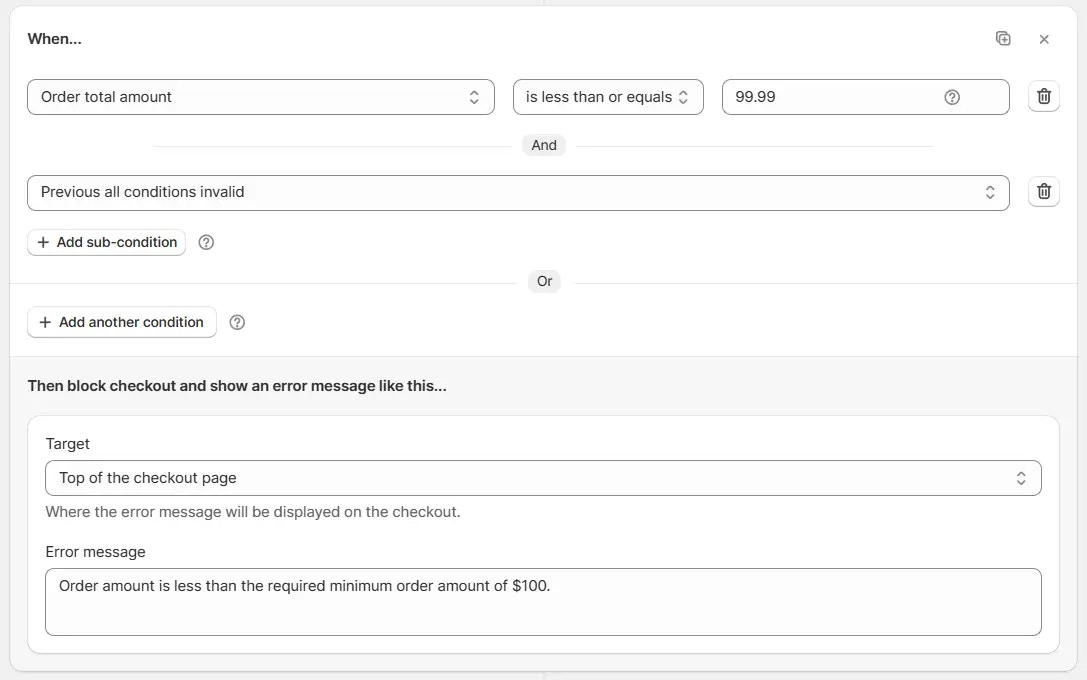
Summary
Here is a summary of the rule we created in the example above:Block 1 (French)
- Add the Order total amount condition and set it to less than or equal to 99.99 to trigger an error if the order amount is under 100.
- AND sub-condition User language is French.
- Set the error message:
“Le montant de la commande est inférieur au montant minimum requis de 100 $“
Block 2 (German)
- Add the Order total amount condition and set it to less than or equal to 99.99 to trigger an error if the order amount is under 100.
- AND sub-condition User language is German.
- Set the error message:
“Der Bestellbetrag liegt unter dem erforderlichen Mindestbestellwert von 100 $“
Block 3 (Default fallback – English)
- Add the Order total amount condition and set it to less than or equal to 99.99 to trigger an error if the order amount is under 100.
- For the else / fallback condition, AND sub-condition Previous all conditions invalid.
- Set the error message:
“Order amount is less than the required minimum order amount of $100”
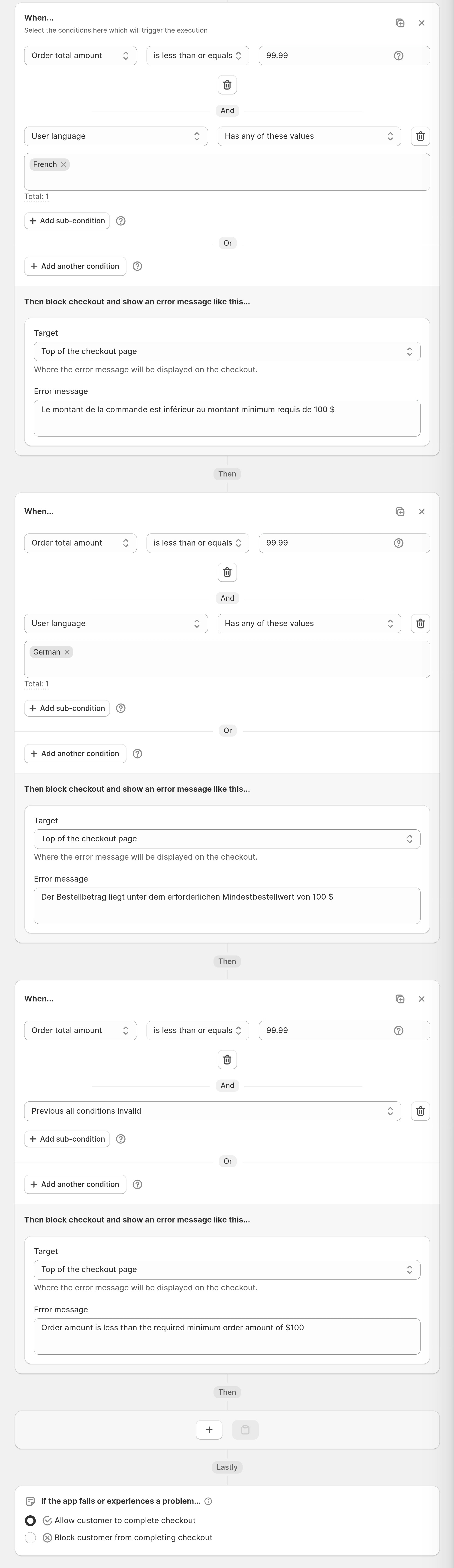
What happens at checkout
- If the customer’s language is French and the order amount is less than $100, they will see the French error message at the checkout.
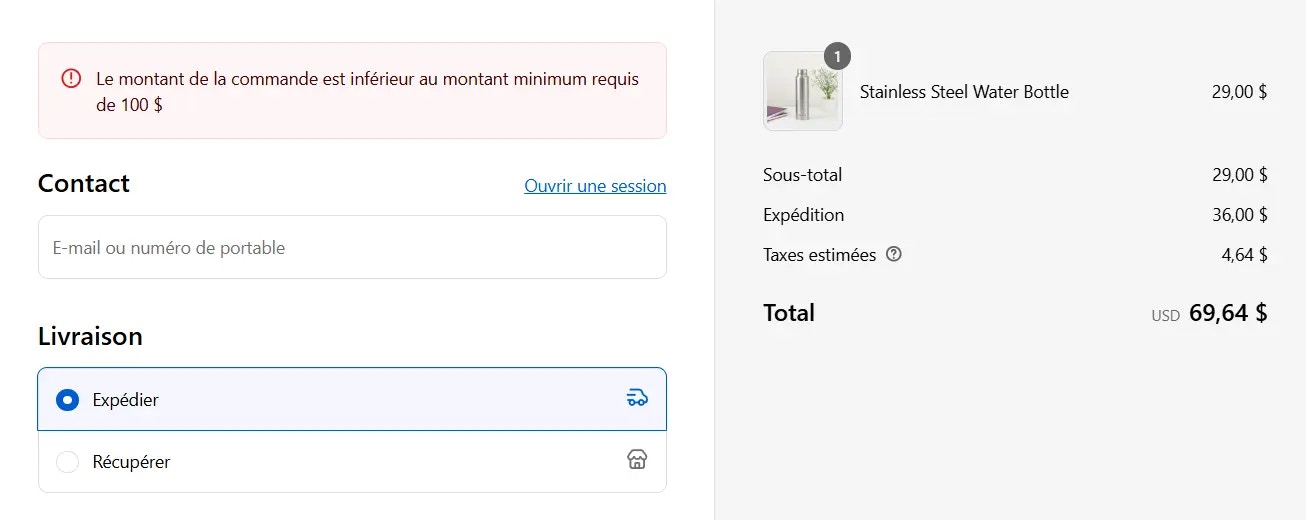
- If the customer’s language is German and the order amount is less than $100, they will see the German error message at the checkout.
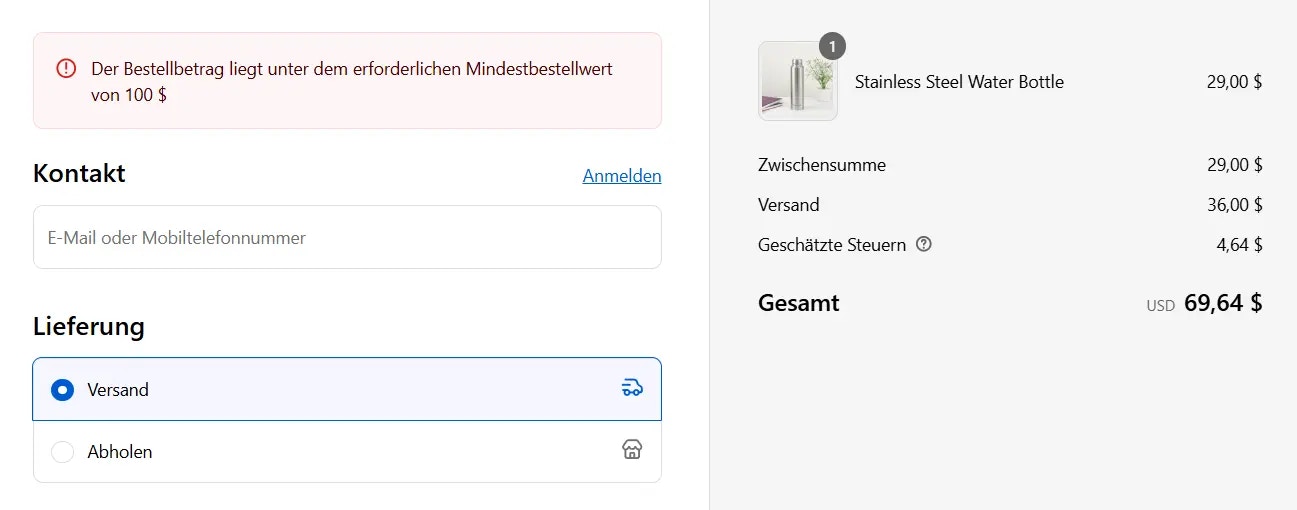
- If the customer’s language is any other language and the order amount is less than $100, they will see the default English message at the checkout.