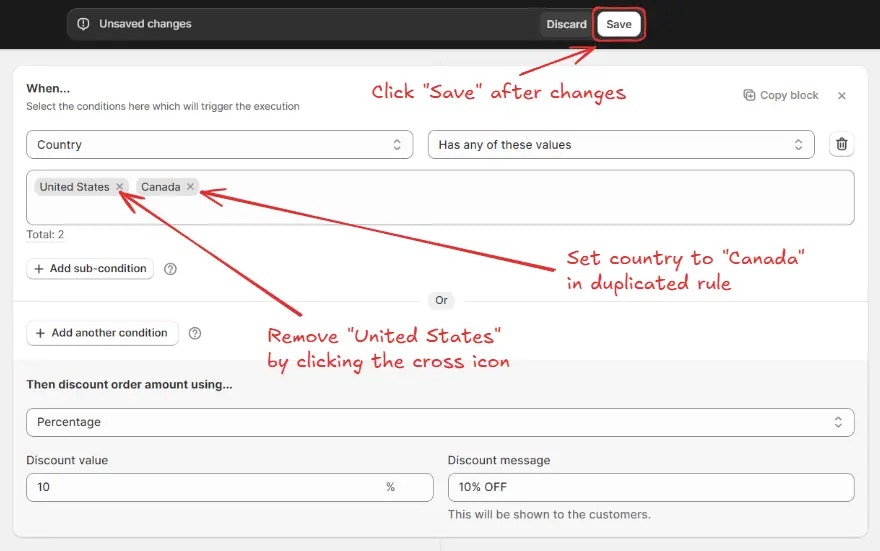Overview
Rule Duplication allows you to quickly create a new rule based on an existing one.Instead of building a rule from scratch, you can duplicate it, make a few changes, and set it up in less time. This is especially useful when the new rule you want to create is very similar to an existing one.
Usage
Select rules
You can select one or multiple rules that you want to duplicate.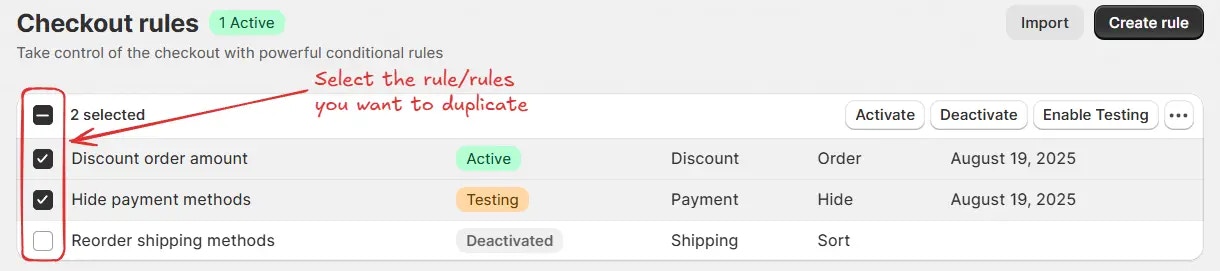
Duplicate action
Click on the three dots, then click on “Duplicate”. A confirmation popup will appear.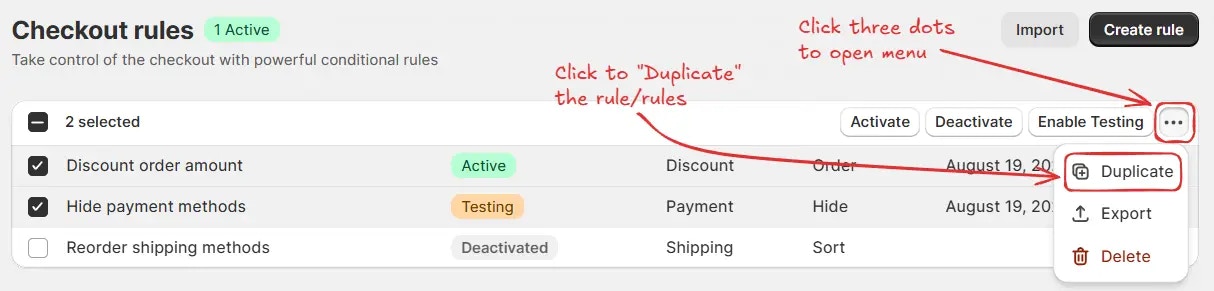
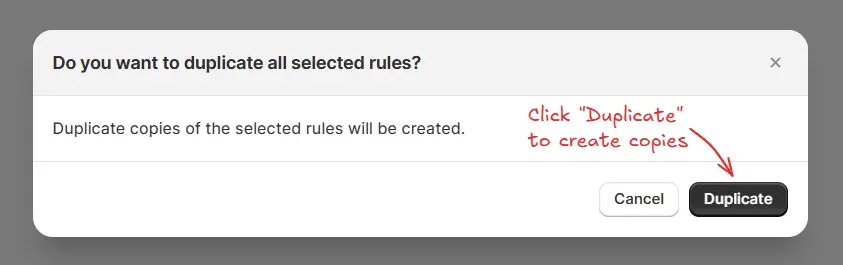
Modify rules
Update the duplicated rules by changing only the parts you need to adjust, such as conditions or values.For example, if the original rule gives a 10% discount on orders over 100 dollars, you can duplicate it and modify the condition to apply the discount on orders over 150 dollars.

Save rules
Once modified, save the new rules without affecting the original ones.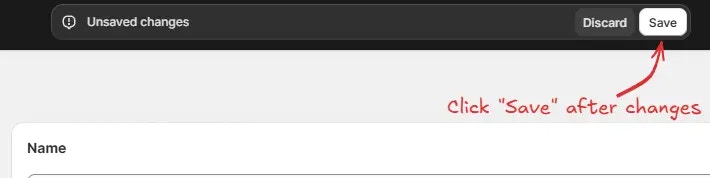
Example use case
Let’s say you already have a rule that applies a discount to customers in the United States. If you want to create the same rule for customers in Canada, you can do it in two simple steps:- Create a copy of the existing United States discount rule.
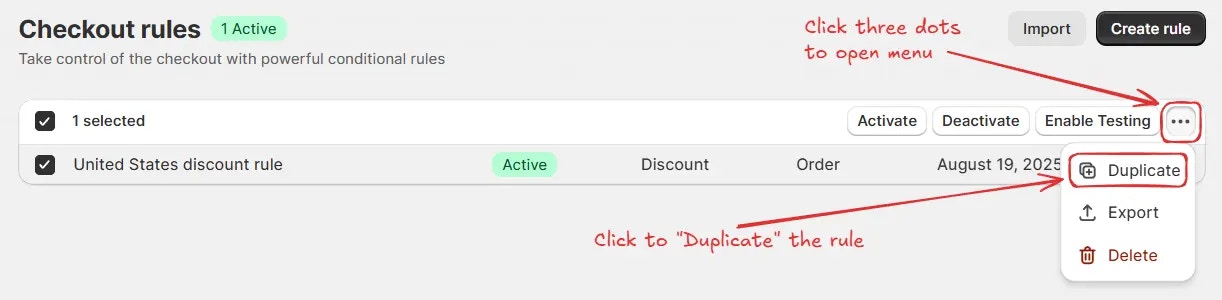
- Update the location setting to Canada and save the new rule.