What is a checkout rule?
What is a checkout rule?
How to create a checkout rule?
How to create a checkout rule?
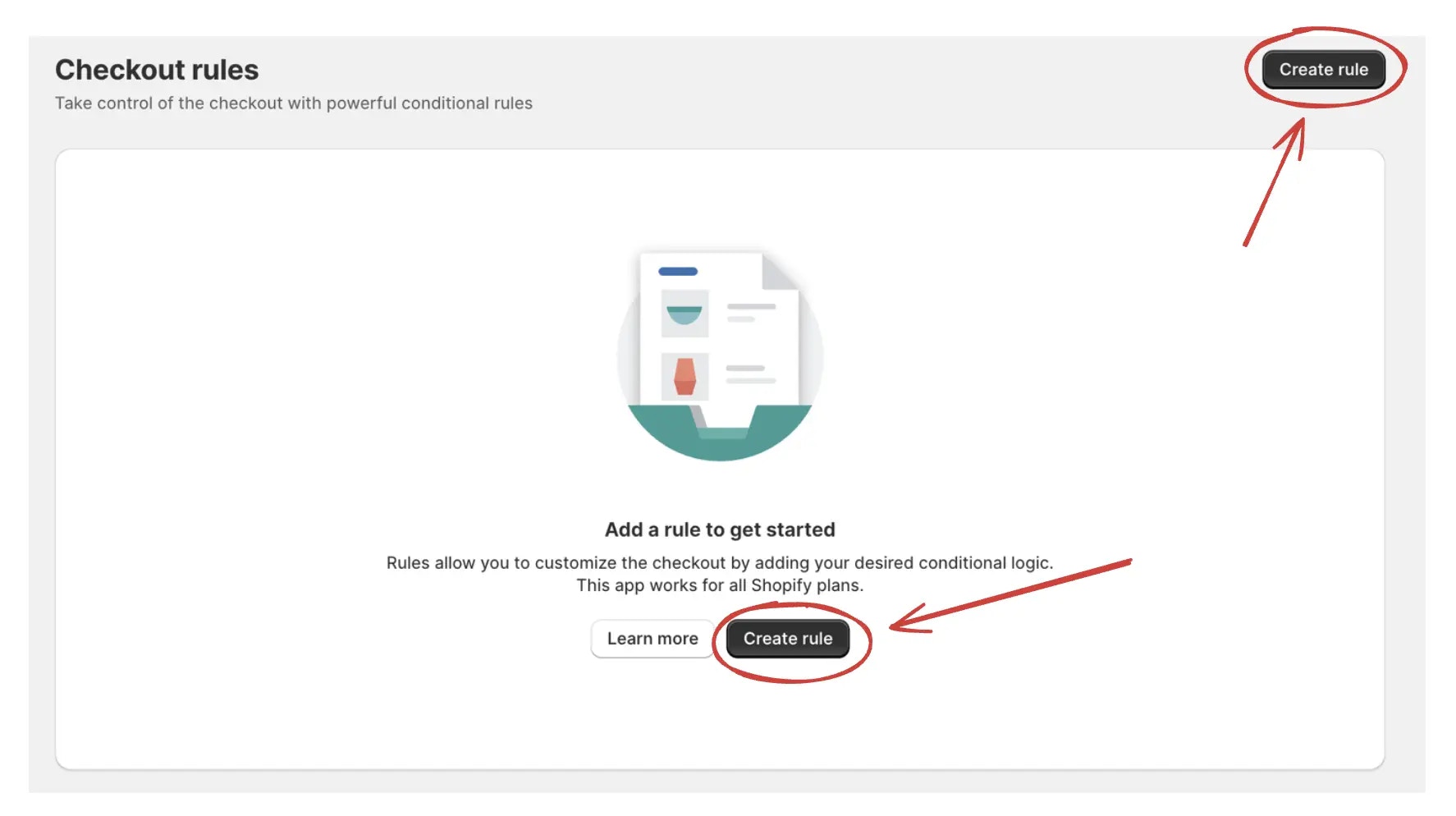
Should I choose an empty rule?
Should I choose an empty rule?
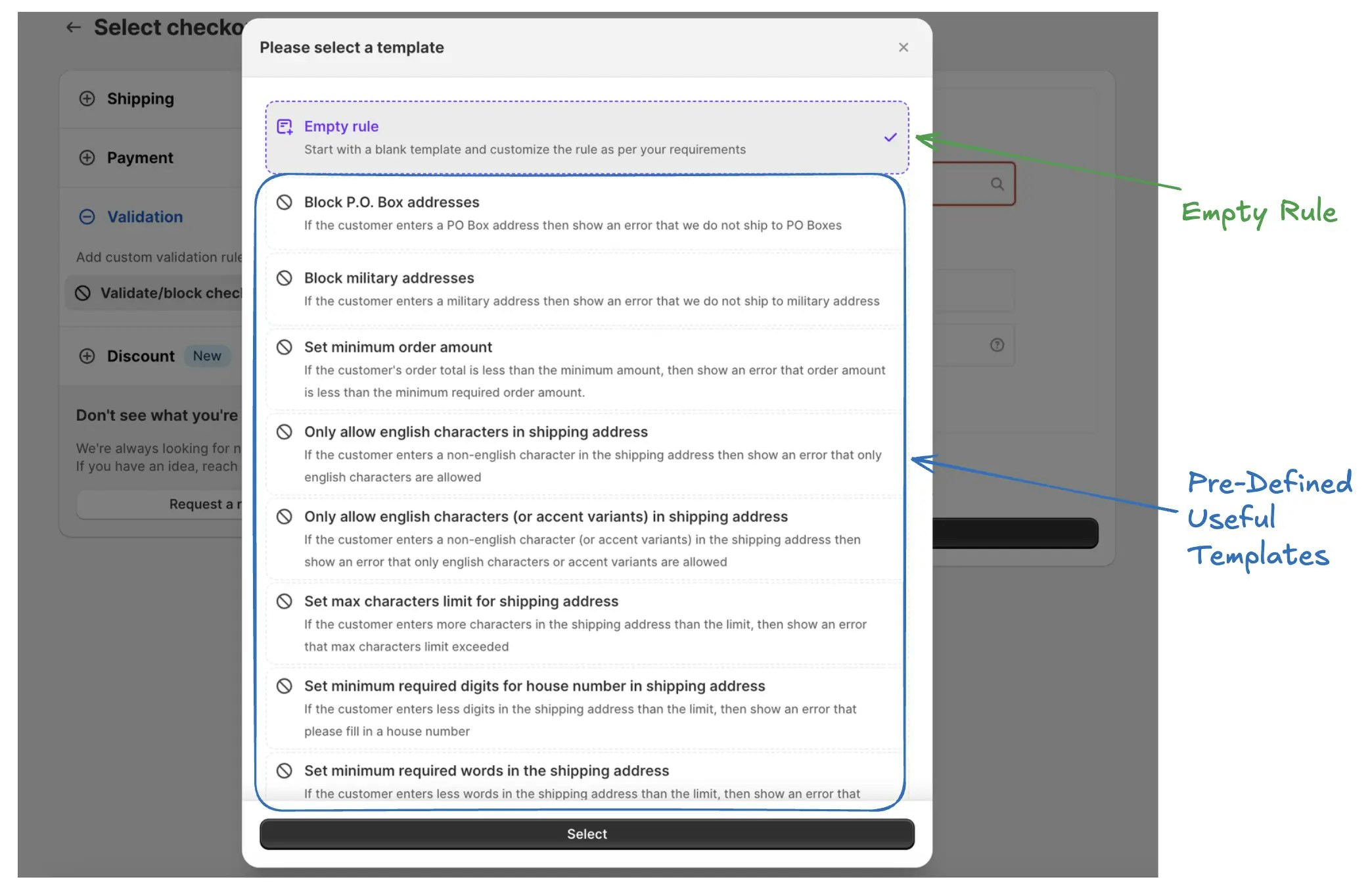
How to test a checkout rule?
How to test a checkout rule?
After creating the rule, simply open your store’s checkout page, then use the test email address to see the changes.
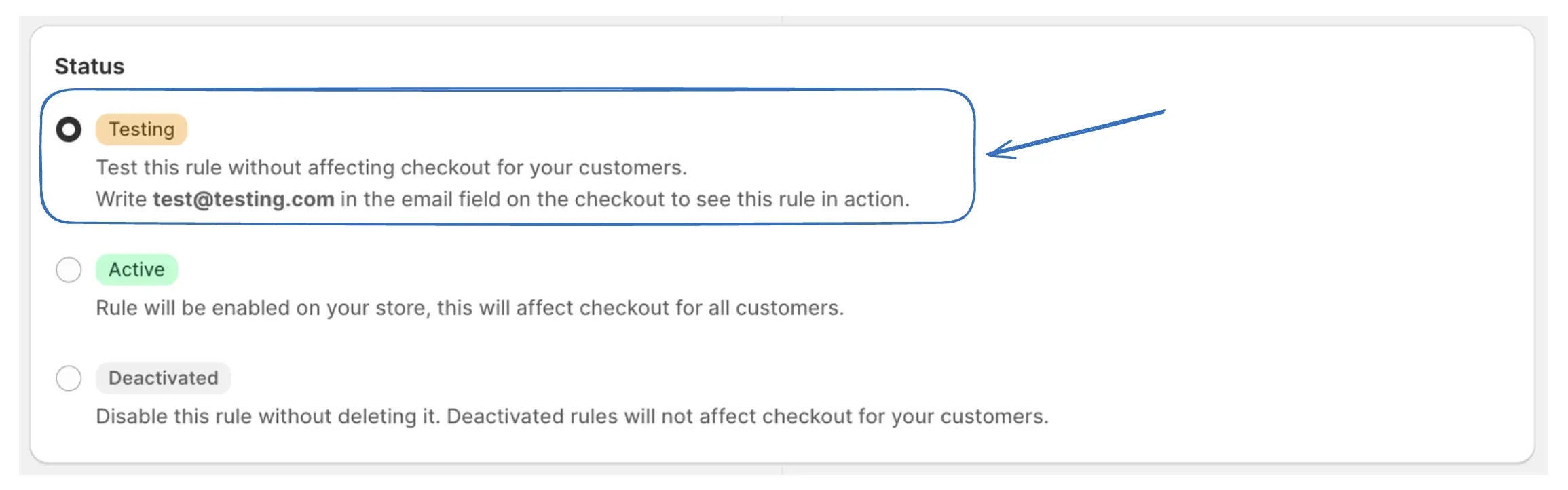
Which condition set should I use?
Which condition set should I use?
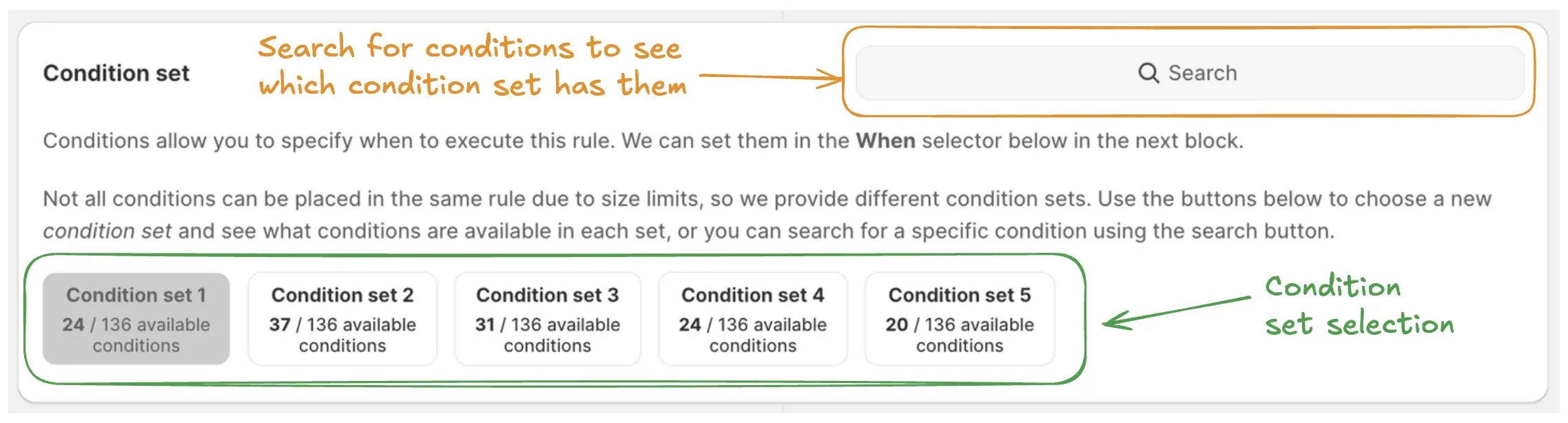
What is the basic structure of a checkout rule?
What is the basic structure of a checkout rule?
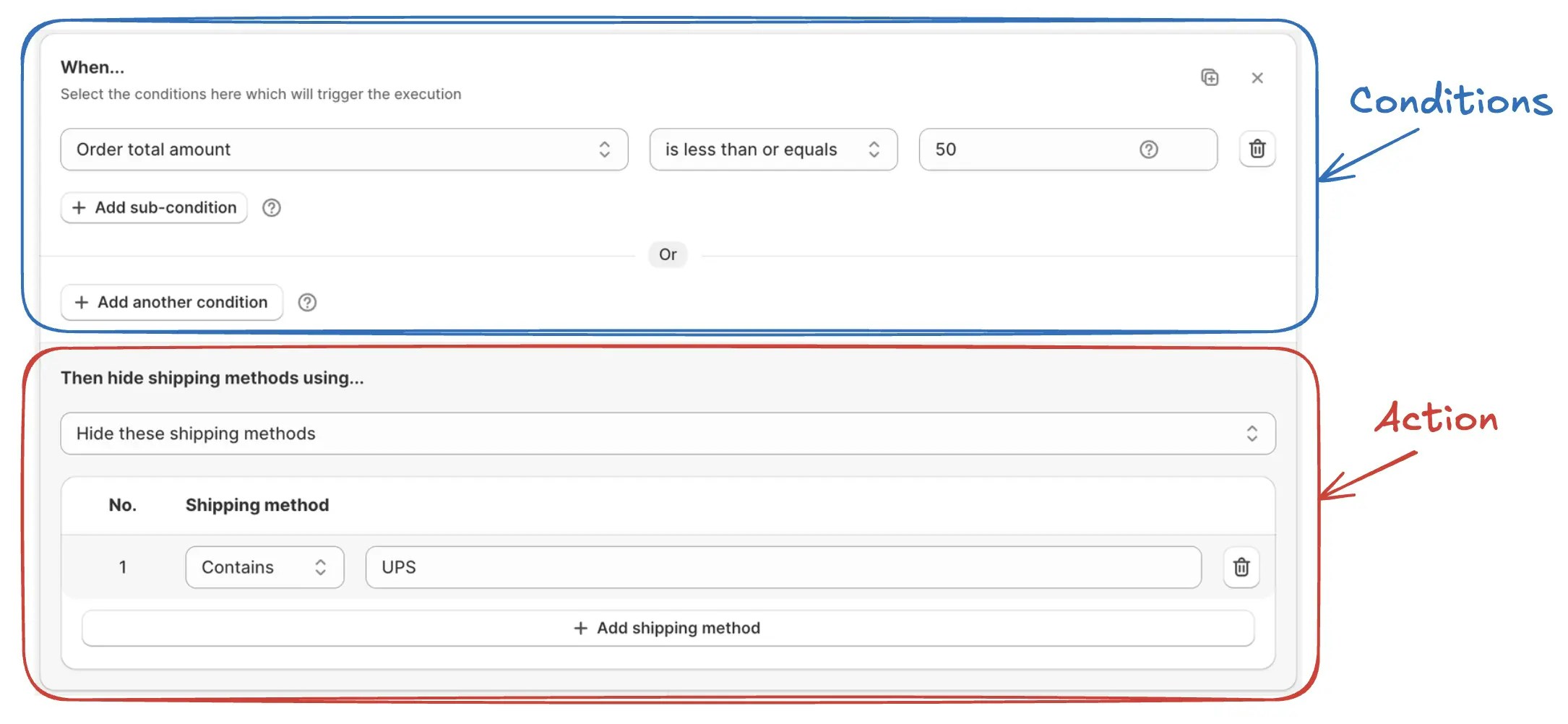
What are blocks inside a checkout rule?
What are blocks inside a checkout rule?
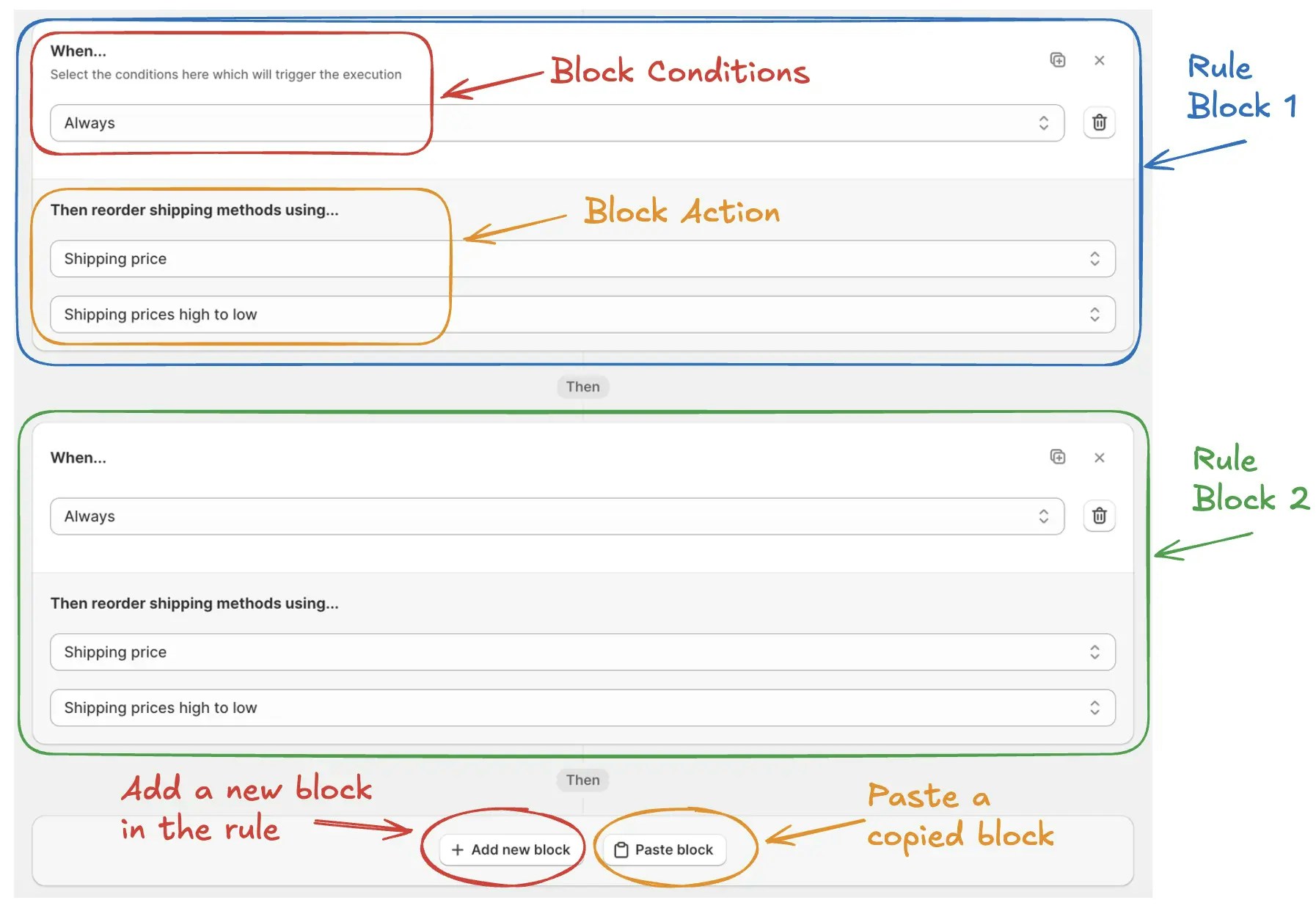
Does this app work for 1 page checkout?
Does this app work for 1 page checkout?
Does this app only work for Shopify Plus?
Does this app only work for Shopify Plus?
Does this app work for invoice checkout (when customer opens checkout from invoice)?
Does this app work for invoice checkout (when customer opens checkout from invoice)?
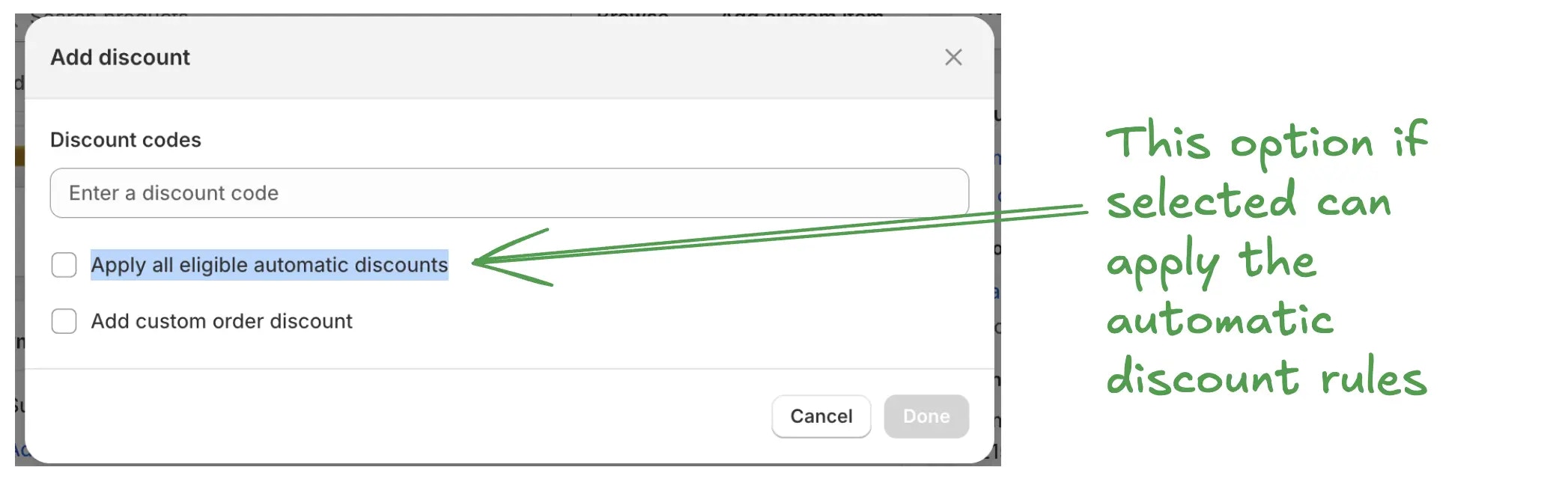
Can I customize what rules should run on invoice checkout (when customer opens checkout from invoice)?
Can I customize what rules should run on invoice checkout (when customer opens checkout from invoice)?
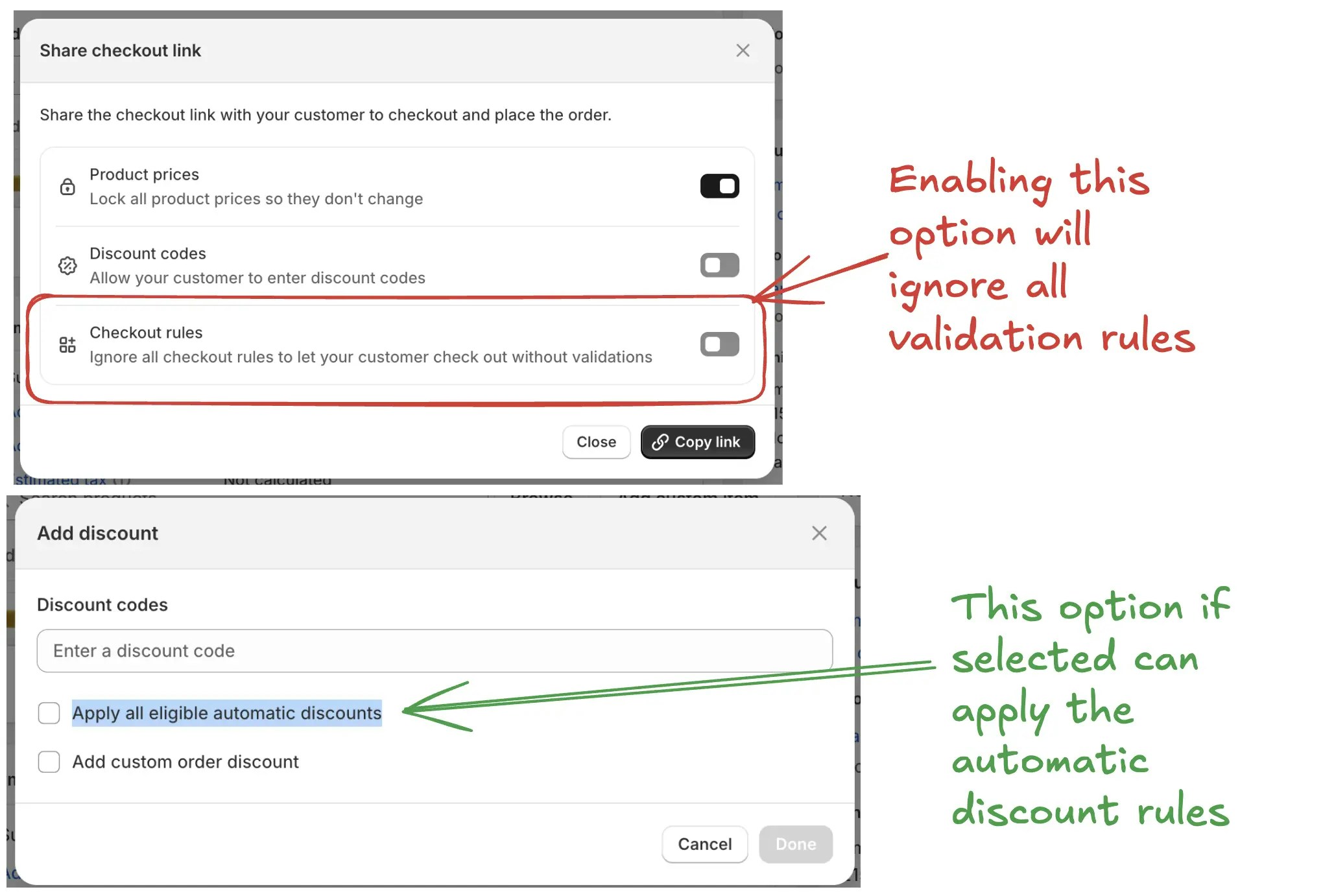
Does this app work for draft orders (when created from admin)?
Does this app work for draft orders (when created from admin)?
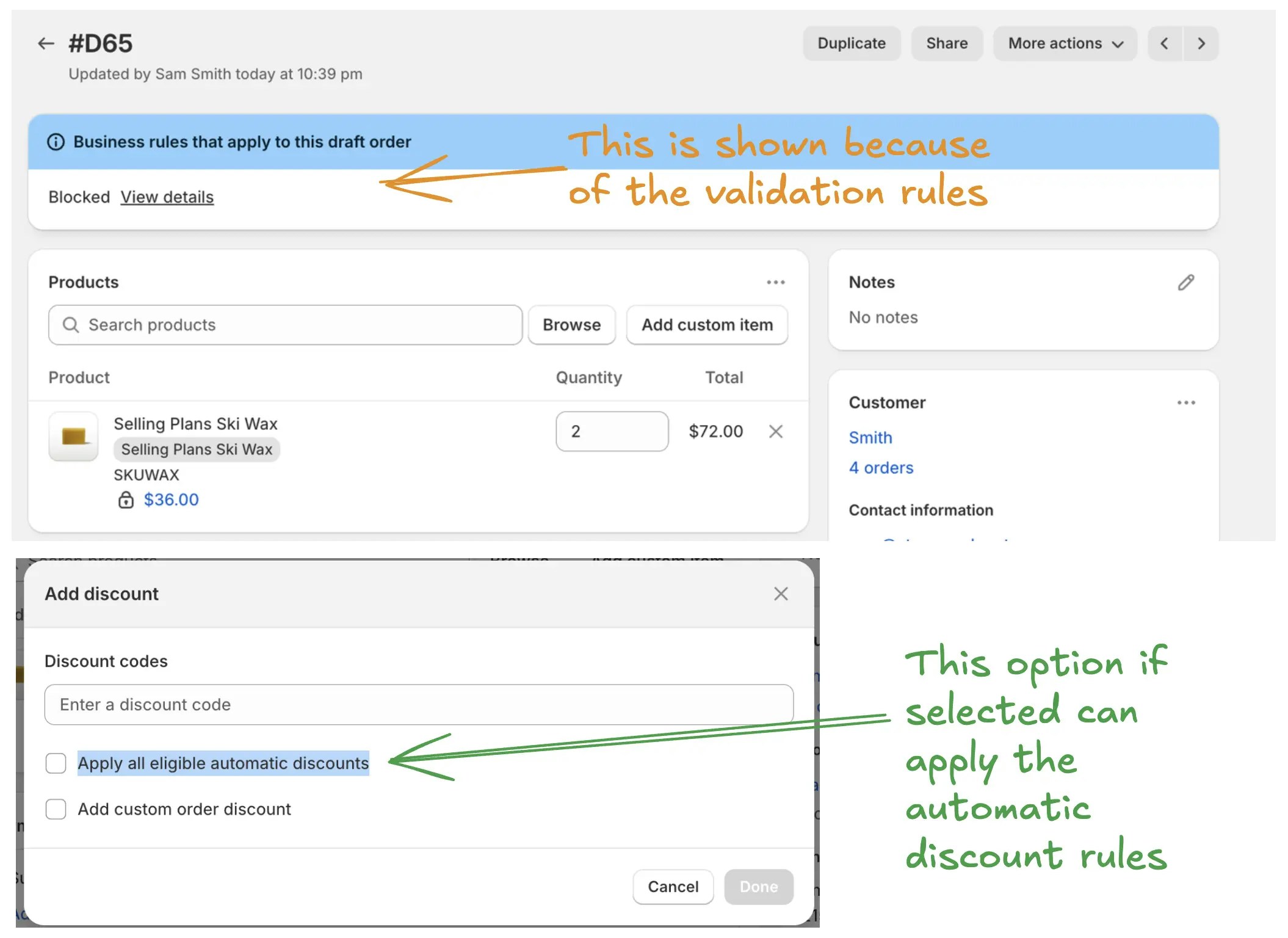
Can I use wildcard like * to select shipping or payment methods?
Can I use wildcard like * to select shipping or payment methods?
What is the difference between 'is' and 'contains' used in different rules?
What is the difference between 'is' and 'contains' used in different rules?
How to add a note or modify text displayed on the checkout?
How to add a note or modify text displayed on the checkout?
Reorder Shipping Methods
How to set the default pre-selected shipping method?
How to set the default pre-selected shipping method?
Reorder Payment Methods
How to set the default pre-selected payment method?
How to set the default pre-selected payment method?
Why is top most payment method not being set the default pre-selected payment method?
Why is top most payment method not being set the default pre-selected payment method?
Validate / Block Checkout
How does the app detect PO Box addresses?
How does the app detect PO Box addresses?
How to detect PO Box addresses in other languages?
How to detect PO Box addresses in other languages?