What is a condition set?
A condition set is a group of predefined conditions that can be used to control when a checkout rule should run. These conditions are available in the When selector in the rule setup. Each condition set lists how many conditions are available within it compared to the total. For example, Condition set 122 / 143 means there are 22 conditions available in Condition set 1 out of 143 total conditions. Here, 143 is the total number of conditions available in all condition sets.
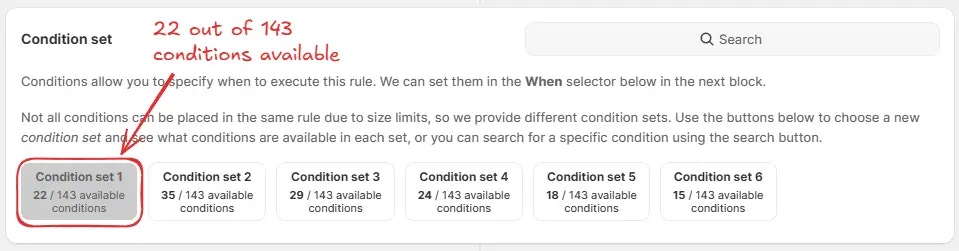
You can hover over the condition set name to see all the conditions available
in that condition set. You can also search for a condition using the search
bar to find a specific condition.
For example, here we are using the default Condition set 1, which has 22 conditions available, setting the rule to run if the Order total is greater than or equal to $50 and the Shipping country is the United States, since these conditions are available in Condition set 1.
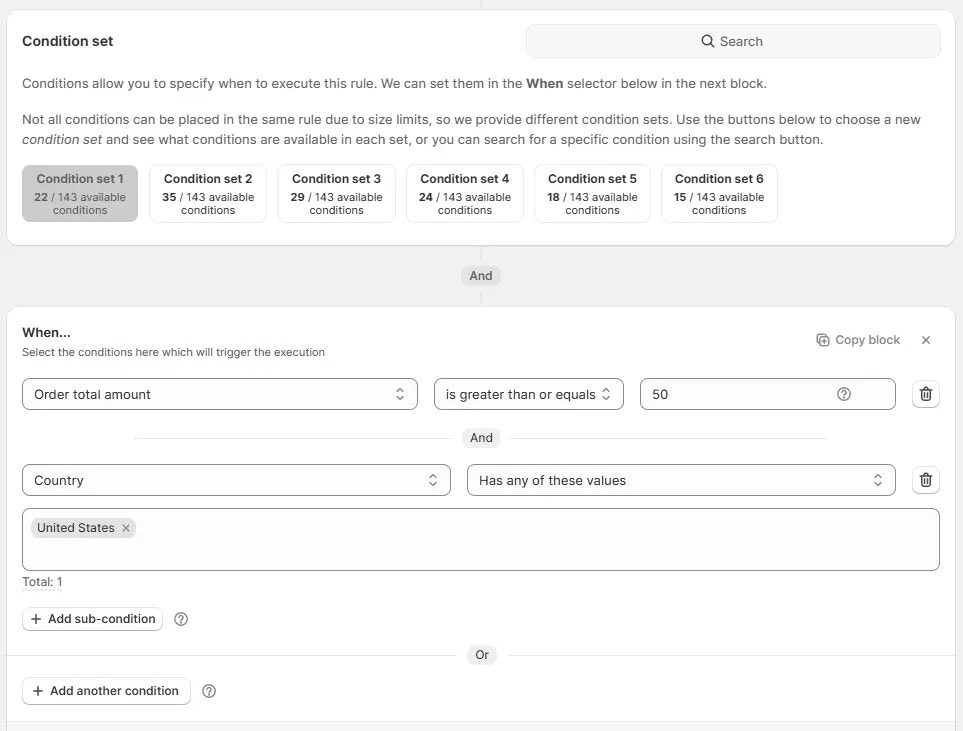
Why condition sets exist
Not all conditions can be placed in the same rule due to size limits, so we provide different condition sets. Each set contains a portion of the total available conditions. You can create multiple rules with different condition sets to control your customers checkout experience.How to use condition sets
Choose condition set
In the Condition Sets section, click on the desired condition set. If you are unsure which condition set to choose, you can search for a condition using the search bar or hover over the condition set name to see all the conditions available in that condition set.For example, here we selected Condition set 3.
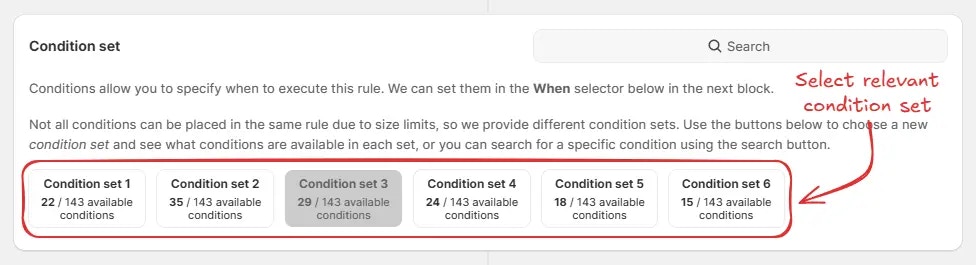
Search for a Condition (Optional)
You can click on the search in the top right corner of the condition sets section.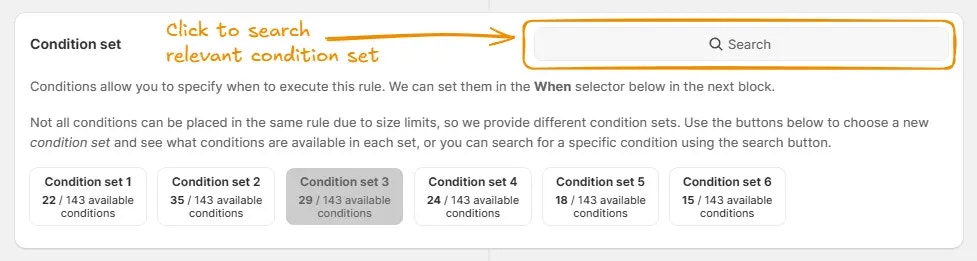
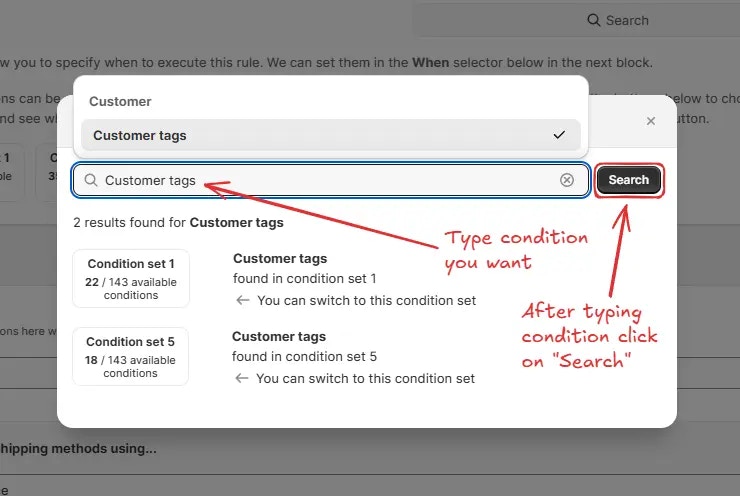
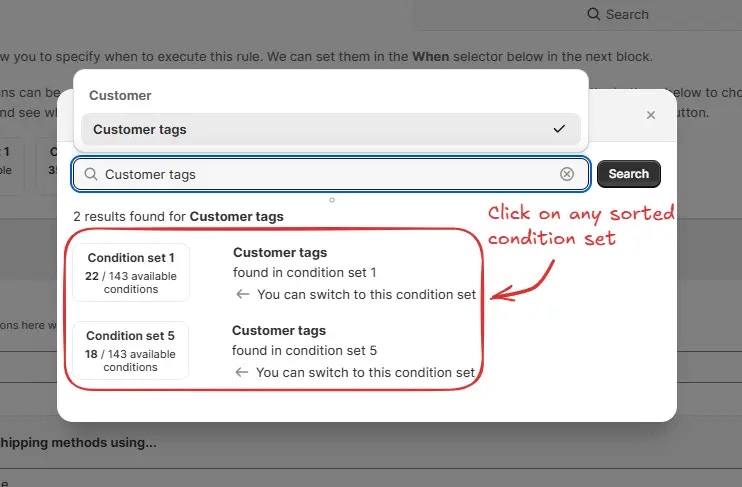
Select conditions
Once you have selected the condition set, choose the condition(s) you want to apply. You can add multiple conditions within the same set to create powerful rules.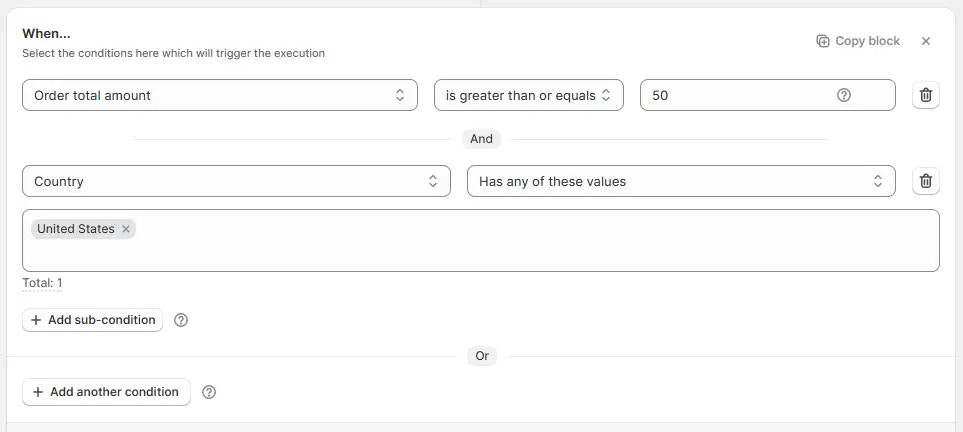
Example usage
For example, here we are using Condition set 4, setting the rule to hide shipping methods if Any product discount amount is less than or equal to 300 or the Order subtotal amount is less than or equal to 1500. Then, hide all shipping methods.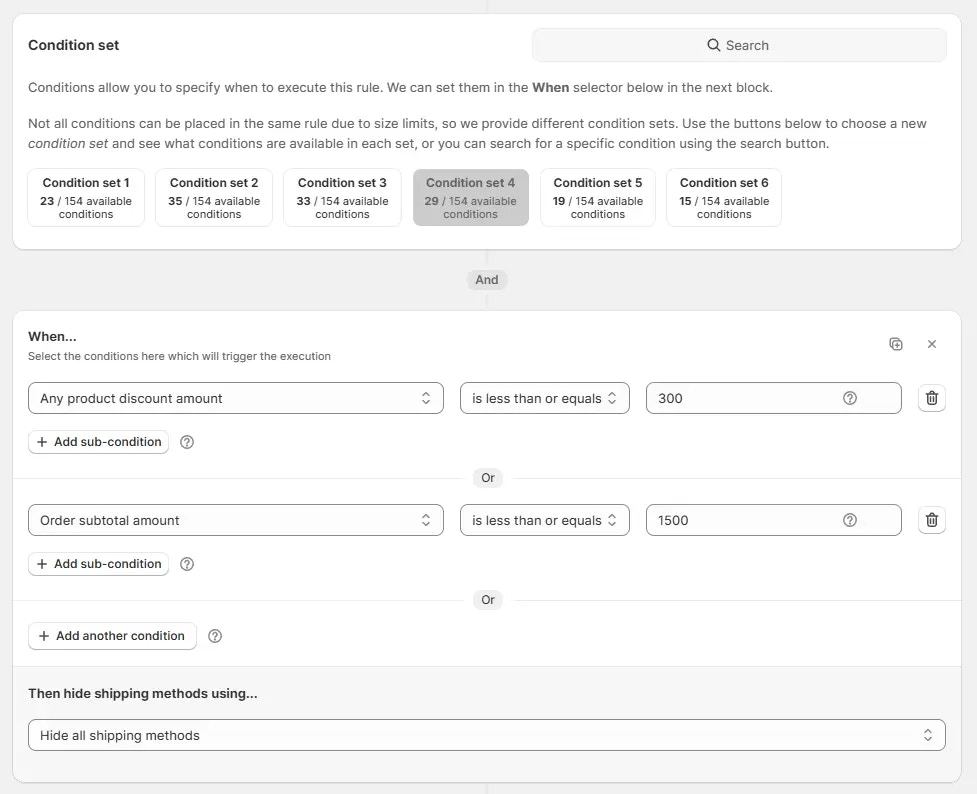
Tips for using condition sets
- Start by identifying the main condition that triggers your rule.
- Check different sets to see where your needed condition is located.
- Use the search function to find the condition set more easily.