Always
If you don’t want to set any condition, select Always. The rule will run every time for everyone, without checking any conditions.
Previous all conditions invalid
When all previous conditions are invalid in the previous rule block, i-e the previous rule block did not run, this condition becomes true, ensuring the action is triggered only if none of the earlier conditions are met.Available only when at least one previous rule block exists.

Date Time
Additional setup required
When setting up any Date Time condition, additional setup is required. Follow these steps to complete it.1
Choose your time zone
From the Please choose your time zone dropdown, select your store’s time zone, then click “Save” to apply it.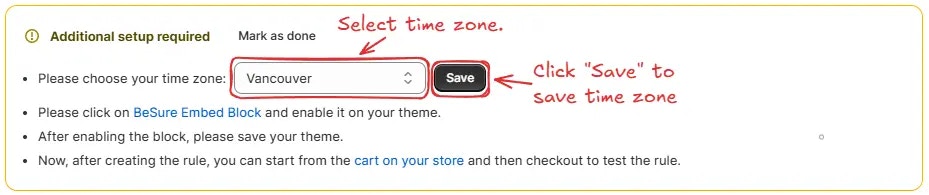
For example, select Vancouver if you want Pacific Time (PT).
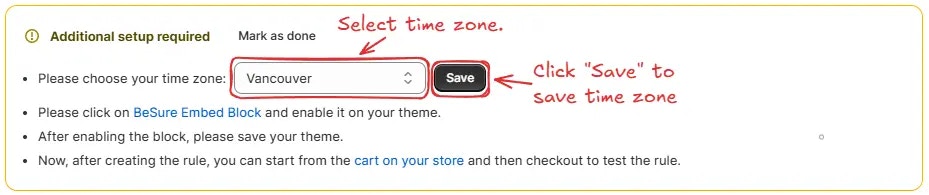
2
Enable the BeSure Embed Block in your theme
- Click on the BeSure Embed Block link to enable the block in your theme.
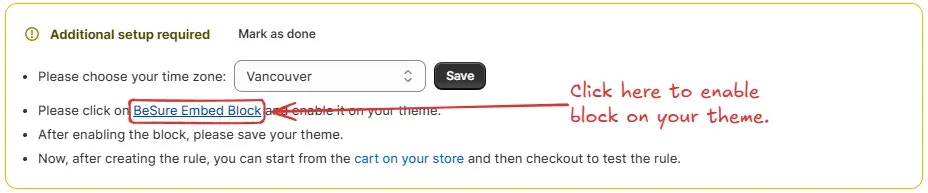
- In the theme editor, locate the BeSure Embed Block under App embeds and enable it.
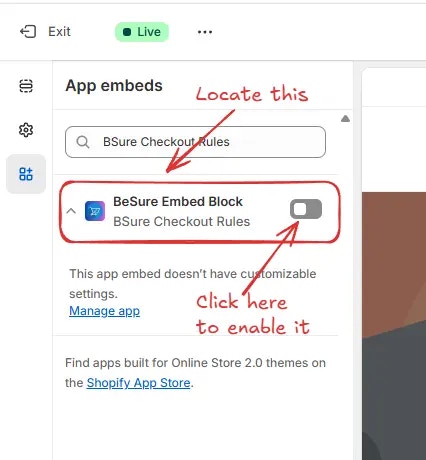
3
Save your theme
After enabling the block, please save your theme. The Save button is located in the top-right corner.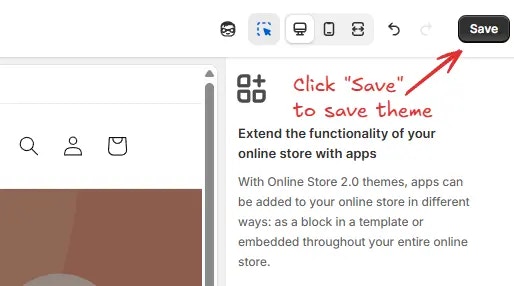
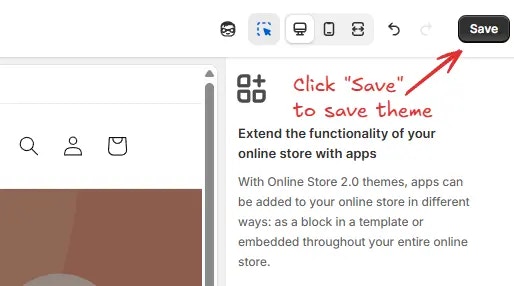
4
Mark as done (Optional)
Click “Mark as done” when all steps are completed, then save the rule.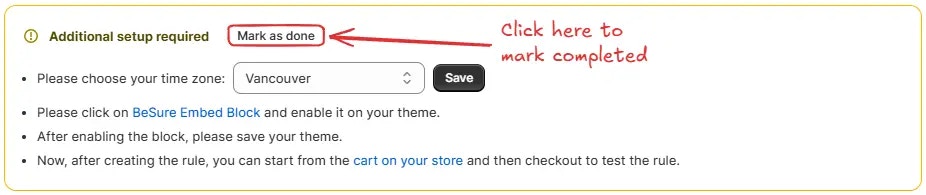
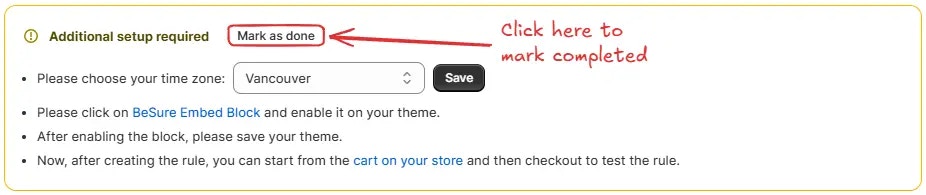
5
Test your rule
Now, after creating the rule, empty your cart first. Then, add a new product to the cart and proceed to checkout to test if the rule is working as expected.
Date
Used to compare the customer’s checkout date with a selected date or range of dates, based on one of the following sub-conditions:- is (The customer’s checkout date matches the selected date)
- is not (The customer’s checkout date does not match the selected date)
- is before (The customer’s checkout date is earlier than the selected date)
- is after (The customer’s checkout date is later than the selected date)
- is in between (The customer’s checkout date is within the selected start and end dates)
- is not in between (The customer’s checkout date is outside the selected start and end dates)
For example, is before August 11, 2025 → Matches date before August 11, 2025.

For example, is in between August 11, 2025 and August 19, 2025 → Matches date between August 11, 2025 and August 19, 2025.

Day of the week
Used to compare the customer’s checkout day with a selected day or range of days, based on one of the following sub-conditions:- is (The customer’s checkout day matches the selected day)
- is not (The customer’s checkout day does not match the selected day)
- is in between (The customer’s checkout day falls between the selected start and end days)
- is not in between (The customer’s checkout day does not fall between the selected start and end days)
For example, is Monday → Matches day Monday.

For example, is in between Monday and Friday → Matches days between Monday and Friday.

Time of the day
Used to compare the customer’s checkout time with a selected time or range of times, based on one of the following sub-conditions:- is (The customer’s checkout time matches the selected time)
- is not (The customer’s checkout time does not match the selected time)
- is in between (The customer’s checkout time falls between the selected start and end times)
- is not in between (The customer’s checkout time does not fall between the selected start and end times)
For example, is 02:30 → Matches exactly 2:30 AM.

For example, is not in between 01:30 and 05:00 → Matches times not between 1:30 AM and 5:00 AM.

Day of the week and time of the day
Used to compare the customer’s checkout day and time with a selected range, based on one of the following conditions:- is in between (Matches when the checkout day and time fall between the selected start and end values)
- is not in between (Matches when the checkout day and time do not fall between the selected start and end values)
For example, is in between Monday 00:00 and Wednesday 12:00 → Matches checkouts occurring between Monday at midnight and Wednesday at noon.

Customer
New customer
This condition becomes true if the customer is a new customer, i-e the customer has not previously spent any amount in the store to buy products.
Repeat customer
This condition becomes true if the customer has previously spent any amount in the store to buy products.
Customer total previous spent
This condition checks the customer’s total previous spent amount against specific criteria, based on one of the following sub-conditions:- is greater than or equals (Matches when the customer’s total previous spent amount is greater than or equal to the entered amount)
- is less than or equals (Matches when the customer’s total previous spent amount is less than or equal to the entered amount)
Enter the amount in your store currency. Settings > Store Details > Store
Currency
For example, is greater than or equals 500 → Matches customers who have spent 500 or more in total on previous purchases.

Email address
This condition checks the customer’s email address against specific criteria, based on one of the following sub-conditions:- contains (The email address includes the entered value)
- does not contain (The email address does not include the entered value)
- is empty (No email address is provided)
- is not empty (An email address is provided)
- is (The email address exactly matches the entered value)
- is not (The email address does not exactly match the entered value)
For example, contains @gmail.com → Matches any email address ending with “@gmail.com”.

For example, is empty → Matches when the email field is blank.

Customer tags
This condition checks the customer’s tags against specific criteria, based on one of the following sub-conditions:- Has any of these values (Matches if the customer has at least one of the entered tags)
- Does not have any of these values (Matches if the customer has none of the entered tags)
For example, Has any of these values: VIP, VVIP → Matches customers who have either the “VIP” or “VVIP” tag.
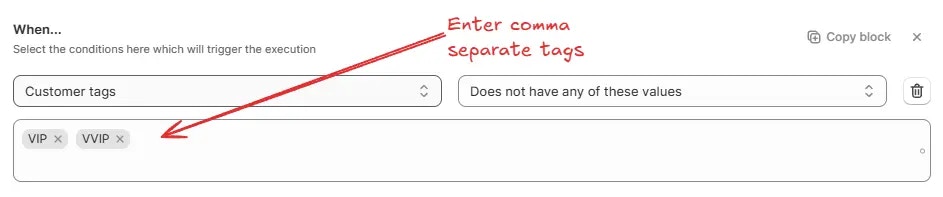
Order Details
Order total amount
This condition checks the order’s total amount against specific criteria, based on one of the following sub-conditions:- is greater than or equals (Matches when the order’s total amount is greater than or equal to the entered amount)
- is less than or equals (Matches when the order’s total amount is less than or equal to the entered amount)
Enter the amount in your store currency. Settings > Store Details > Store
Currency
For example, is greater than or equals 600 → Matches orders with a total amount of 600 or more.

Order subtotal amount
This condition checks the order’s subtotal amount against specific criteria, based on one of the following sub-conditions:- is greater than or equals (Matches when the order’s subtotal amount is greater than or equal to the entered amount)
- is less than or equals (Matches when the order’s subtotal amount is less than or equal to the entered amount)
Enter the amount in your store currency. Settings > Store Details > Store
Currency
For example, is greater than or equals 699 → Matches orders with a subtotal amount of 699 or more.

Cart Has Any Items
SKU
This condition checks the SKU of the products in the cart against specific criteria. It will become true if any product in the cart has the entered SKU value, based on one of the following sub-conditions:- Has any of these values (Matches if the SKU has at least one of the entered values)
- Does not have any of these values (Matches if the SKU has none of the entered values)
- Has any other value besides these values (Matches if the SKU has a value that is not among the entered values)
- Does not have any other value besides these values (Matches if the SKU has only the entered values and no others)
- Has number of values greater than or equals (Matches if the count of SKUs is greater than or equal to the entered number)
- Has number of values less than or equals (Matches if the count of SKUs is less than or equal to the entered number)
Use * wildcard to match multiple SKU values. For example, SKU* will match
SKU12, sku-new-1 etc.
For example, Has any of these values: SKU1, SKU2 → Matches if the SKU is either
“SKU1” or “SKU2”.
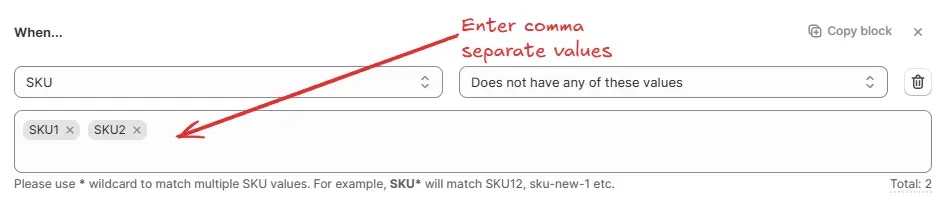
For example, Has number of values greater than or equals 3 → Matches if there are three or more SKUs.

Product tags
This condition checks the Product Tags against specific criteria. It will become true if any product in the cart has the entered Product Tag value, based on one of the following sub-conditions:- Has any of these values (Matches if the Product Tags have at least one of the entered values)
- Does not have any of these values (Matches if the Product Tags have none of the entered values)
- Has any other value besides these values (Matches if the Product Tags have a value that is not among the entered values)
- Does not have any other value besides these values (Matches if the Product Tags have only the entered values and no others)
- Has number of values greater than or equals (Matches if the count of Product Tags is greater than or equal to the entered number)
- Has number of values less than or equals (Matches if the count of Product Tags is less than or equal to the entered number)
For example, Does not have any of these values: summer, clearance → Matches if the Product Tag does not include “summer” or “clearance”.

For example, Has number of values less than or equals 4 → Matches if there are four or fewer Product Tags.

Collections
This condition checks the Collections against specific criteria. It will become true if any product in the cart belongs to the entered Collection value, based on one of the following sub-conditions:- Has any of these values (Matches if the Collection has at least one of the entered values)
- Does not have any of these values (Matches if the Collection has none of the entered values)
- Has any other value besides these values (Matches if the Collection has a value that is not among the entered values)
- Does not have any other value besides these values (Matches if the Collection has only the entered values and no others)
- Has number of values greater than or equals (Matches if the count of Collections is greater than or equal to the entered number)
- Has number of values less than or equals (Matches if the count of Collections is less than or equal to the entered number)
For example, Has any other value besides these values: Summer2025, Winter2025 → Matches if the Collection includes at least one value that is not “Summer2025” or “Winter2025”.
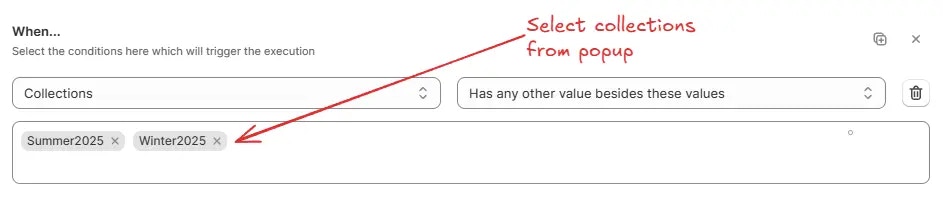
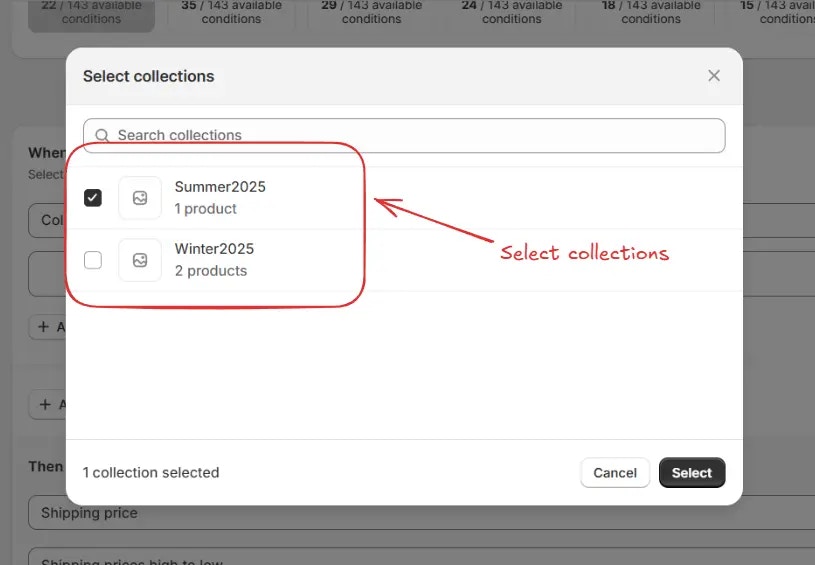
For example, Has number of values less than or equals 7 → Matches if there are seven or fewer Collections.

Shipping
Shipping methods available
Used to check if the given shipping methods are actually available on the checkout page, based on one of the following sub-conditions:- Has any of these values (Matches if the checkout page contains at least one of the listed shipping methods)
- Does not have any of these values (Matches if the checkout page does not contain any of the listed shipping methods)
- Has any other value besides these values (Matches if the checkout page contains shipping methods other than the listed ones)
- Does not have any other value besides these values (Matches if the checkout page contains only the listed shipping methods and no others)
- Has number of values greater than or equals (Matches if the number of shipping methods available on the checkout page is greater than or equal to the specified number)
- Has number of values less than or equals (Matches if the number of shipping methods available on the checkout page is less than or equal to the specified number)
Use * wildcard to match partial shipping method names. For example, Stand*
will match Standard, standard shipping etc.
For example, Has any of these values: Express Delivery, Standard Shipping → Matches if at least one of the selected shipping methods is available.
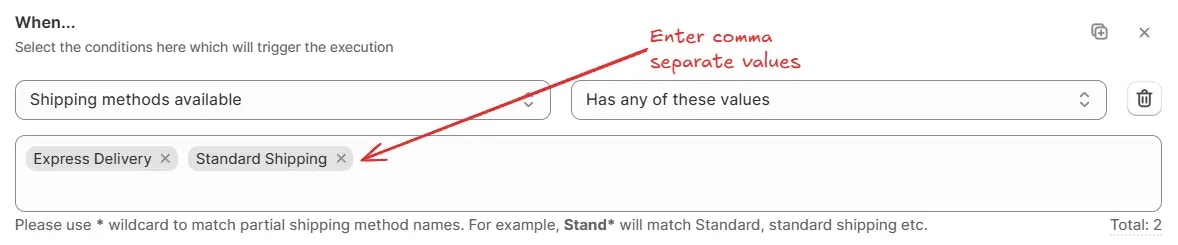
For example, Has number of values greater than or equals 3 → Matches if three or more shipping methods are available.

Selected shipping type (Ship/Pickup)
This condition checks the “Ship vs Pickup in store” selection on the checkout page, as shown below.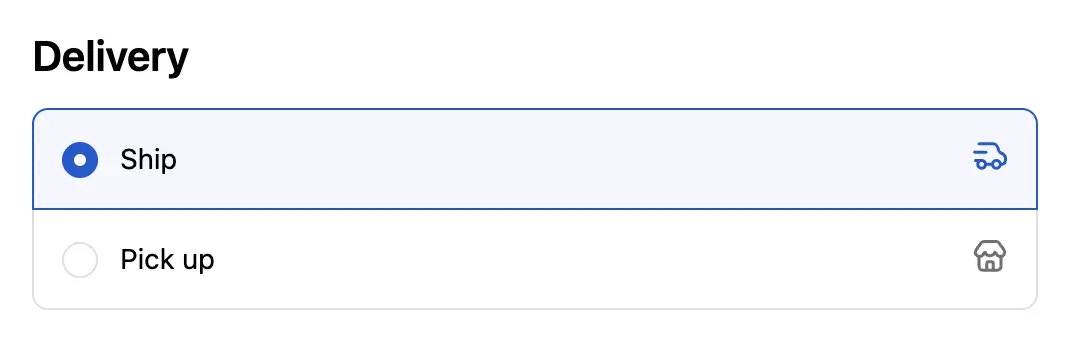
- is (Matches if the Delivery selection is exactly as the entered value)
- is not (Matches if the Delivery selection is different from the entered value)
Example: is not: Pickup → Matches if the selected shipping type is anything other than “Pickup”, i-e it is “Ship”.

Localization
User language
This condition checks the language selected by the customer, based on one of the following sub-conditions:- Has any of these values (Matches if the customer language is from the given list)
- Does not have any of these values (Matches if the customer language is not from the given list)
- Has any other value besides these values (Matches if the customer language is not from the given list)
- Does not have any other value besides these values (Matches if the customer language is from the given list and no others)
For example, Does not have any of these values: English, French → Matches if the field does not contain “English” or “French”.
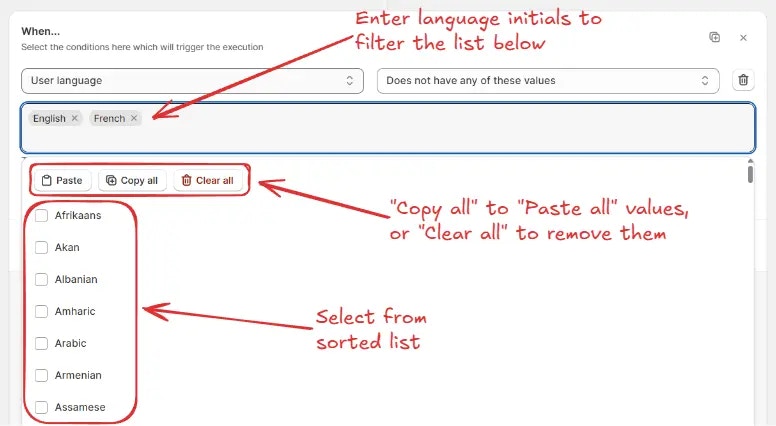
Shipping Address
Shipping address is empty
This condition becomes true if the shipping address fields are empty.
Shipping address is not empty
This condition becomes true if the shipping address fields are not empty.
Full name (First name + Last name)
Used to compare the customer’s full name with one or more specific values, counts, or states, based on one of the following sub-conditions:- Contains (Matches if the full name contains the specified value or partial value)
- Does not contain (Matches if the full name does not contain the specified value or partial value)
- Is empty (Matches if no name is entered)
- Is not empty (Matches if any value is entered in the name field)
- Is (Matches if the full name exactly matches the specified value)
- Is not (Matches if the full name is not exactly the specified value)
- Has no of characters greater than or equals (Matches if the total character count in the name is greater than or equal to the specified number)
- Has no of characters less than or equals (Matches if the total character count in the name is less than or equal to the specified number)
- Has only (Matches if the full name contains only the allowed character type from the dropdown)
- Does not have only (Matches if the full name contains characters other than the allowed character type from the dropdown)
For example, Does not contain: Test → Matches if the name does not contain “Test” anywhere.

- English characters (Allows only A–Z and a–z)
- English characters + accent variants (Allows A–Z, a–z, plus accented characters like é, ñ, ö)
For example,
has only: english characters→ Matches if the customer’s name contains english characters only.

For example, Has no of characters greater than or equals 10 → Matches if the full name contains 10 or more characters.

For example, Is empty → Matches if the full name field is left blank.

First name
Used to compare the customer’s first name with one or more specific values, counts, or states, based on one of the following sub-conditions:- Contains (Matches if the first name contains the specified value or partial value)
- Does not contain (Matches if the first name does not contain the specified value or partial value)
- Is empty (Matches if no first name is entered)
- Is not empty (Matches if any value is entered in the first name field)
- Is (Matches if the first name exactly matches the specified value)
- Is not (Matches if the first name is not exactly the specified value)
- Has no of characters greater than or equals (Matches if the total character count in the first name is greater than or equal to the specified number)
- Has no of characters less than or equals (Matches if the total character count in the first name is less than or equal to the specified number)
- Has only (Matches if the first name contains only the allowed character type from the dropdown)
- Does not have only (Matches if the first name contains characters other than the allowed character type from the dropdown)
For example, Is not: Jane → Matches if the first name is anything except “Jane”.

- English characters (Allows only A–Z and a–z)
- English characters + accent variants (Allows A–Z, a–z, plus accented characters like é, ñ, ö)
For example,
has only: english characters→ Matches if the first name contains english characters only.

For example, Has no of characters greater than or equals 5 → Matches if the first name contains 5 or more characters.

For example, Is empty → Matches if the first name field is left blank.

Last name
Used to compare the customer’s last name with one or more specific values, counts, or states, based on one of the following sub-conditions:- Contains (Matches if the last name contains the specified value or partial value)
- Does not contain (Matches if the last name does not contain the specified value or partial value)
- Is empty (Matches if no last name is entered)
- Is not empty (Matches if any value is entered in the last name field)
- Is (Matches if the last name exactly matches the specified value)
- Is not (Matches if the last name is not exactly the specified value)
- Has no of characters greater than or equals (Matches if the total character count in the last name is greater than or equal to the specified number)
- Has no of characters less than or equals (Matches if the total character count in the last name is less than or equal to the specified number)
- Has only (Matches if the last name contains only the allowed character type from the dropdown)
- Does not have only (Matches if the last name contains characters other than the allowed character type from the dropdown)
For example, Is not: Smith → Matches if the last name is anything except “Smith”.

- English characters (Allows only A–Z and a–z)
- English characters + accent variants (Allows A–Z, a–z, plus accented characters like é, ñ, ö)
For example,
Has only: English characters→ Matches if the last name contains English characters only.

For example, Has no of characters greater than or equals 5 → Matches if the last name contains 5 or more characters.

For example, Is empty → Matches if the last name field is left blank.

P.O. box address
The selected condition is based on whether the customer’s address includes a P.O. Box. This condition can be used to trigger specific actions, such as restricting certain shipping methods or applying special handling rules for orders going to P.O. Box addresses.When you use the ‘P.O. box address’ condition in the rule, then all kind of
entries in the shipping address like P.O. box or P O box or P.o b o x etc are
detected by the app automatically. If you want to also detect a custom word or
phrase, you can do that by using the ‘Address line’ condition within which you
can specify the word or phrase you want to detect.
If you want to detect PO Box words or phrase in other languages, you can do
that by using the ‘Address (line1 + line2)’ condition within which you can
specify the words or phrase you want to detect. For example, ‘Packstation’ in
German. You can add mulitple of these conditions for each word using the OR
operator in between them.

Not P.O. box address
This condition becomes true if the customer’s address does not contain a P.O. Box.
Address (line 1 + line 2)
Used to compare the customer’s full address (combined from Address Line 1 and Address Line 2) with one or more specific values, counts, or states, based on one of the following sub-conditions:- Contains (Matches if the address contains the specified value or partial value)
- Does not contain (Matches if the address does not contain the specified value or partial value)
- Is empty (Matches if no address is entered in both lines)
- Is not empty (Matches if any value is entered in either line)
- Has no of digits greater than or equals (Matches if the total number of digits in the address is greater than or equal to the specified number)
- Has no of digits less than or equals (Matches if the total number of digits in the address is less than or equal to the specified number)
- Has no of characters greater than or equals (Matches if the total number of characters in the address is greater than or equal to the specified number)
- Has no of characters less than or equals (Matches if the total number of characters in the address is less than or equal to the specified number)
- Has no of words greater than or equals (Matches if the total number of words in the address is greater than or equal to the specified number)
- Has no of words less than or equals (Matches if the total number of words in the address is less than or equal to the specified number)
- Has only (Matches if the address contains only the allowed character type from the dropdown)
- Does not have only (Matches if the address contains characters other than the allowed character type from the dropdown)
For example, Contains: Street → Matches if the address contains the word “Street”.

- English characters (Allows only A–Z and a–z)
- English characters + accent variants (Allows A–Z, a–z, plus accented characters like é, ñ, ö)
For example,
Has only: English characters→ Matches if the address contains English characters only.

For example, Has no of words greater than or equals 5 → Matches if the address contains 5 or more words.

For example, Is empty → Matches if both Address Line 1 and Address Line 2 are blank.

Address line 1
Used to compare the customer’s address from Address Line 1 with one or more specific values, counts, or states, based on one of the following sub-conditions:- Contains (Matches if Address Line 1 contains the specified value or partial value)
- Does not contain (Matches if Address Line 1 does not contain the specified value or partial value)
- Is empty (Matches if no value is entered in Address Line 1)
- Is not empty (Matches if any value is entered in Address Line 1)
- Has no of digits greater than or equals (Matches if the total number of digits in Address Line 1 is greater than or equal to the specified number)
- Has no of digits less than or equals (Matches if the total number of digits in Address Line 1 is less than or equal to the specified number)
- Has no of characters greater than or equals (Matches if the total number of characters in Address Line 1 is greater than or equal to the specified number)
- Has no of characters less than or equals (Matches if the total number of characters in Address Line 1 is less than or equal to the specified number)
- Has no of words greater than or equals (Matches if the total number of words in Address Line 1 is greater than or equal to the specified number)
- Has no of words less than or equals (Matches if the total number of words in Address Line 1 is less than or equal to the specified number)
- Has only (Matches if Address Line 1 contains only the allowed character type from the dropdown)
- Does not have only (Matches if Address Line 1 contains characters other than the allowed character type from the dropdown)
For example, Contains: Street → Matches if Address Line 1 contains the word “Street”.

- English characters (Allows only A–Z and a–z)
- English characters + accent variants (Allows A–Z, a–z, plus accented characters like é, ñ, ö)
For example,
Has only: English characters→ Matches if Address Line 1 contains English characters only.

For example, Has no of words greater than or equals 5 → Matches if Address Line 1 contains 5 or more words.

For example, Is empty → Matches if Address Line 1 is left blank.

Address line 2 (Apartment, suite, etc)
Used to compare the customer’s address from Address Line 2 (Apartment, suite, unit, building, floor, etc.) with one or more specific values, counts, or states, based on one of the following sub-conditions:- Contains (Matches if Address Line 2 contains the specified value or partial value)
- Does not contain (Matches if Address Line 2 does not contain the specified value or partial value)
- Is empty (Matches if no value is entered in Address Line 2)
- Is not empty (Matches if any value is entered in Address Line 2)
- Has no of digits greater than or equals (Matches if the total number of digits in Address Line 2 is greater than or equal to the specified number)
- Has no of digits less than or equals (Matches if the total number of digits in Address Line 2 is less than or equal to the specified number)
- Has no of characters greater than or equals (Matches if the total number of characters in Address Line 2 is greater than or equal to the specified number)
- Has no of characters less than or equals (Matches if the total number of characters in Address Line 2 is less than or equal to the specified number)
- Has no of words greater than or equals (Matches if the total number of words in Address Line 2 is greater than or equal to the specified number)
- Has no of words less than or equals (Matches if the total number of words in Address Line 2 is less than or equal to the specified number)
- Has only (Matches if Address Line 2 contains only the allowed character type from the dropdown)
- Does not have only (Matches if Address Line 2 contains characters other than the allowed character type from the dropdown)
For example, Contains: Apt → Matches if Address Line 2 contains the word “Apt”.

- English characters (Allows only A–Z and a–z)
- English characters + accent variants (Allows A–Z, a–z, plus accented characters like é, ñ, ö)
For example,
Has only: English characters + accent variants→ Matches if Address Line 2 contains English characters and accented characters.

For example, Has no of words greater than or equals 3 → Matches if Address Line 2 contains 3 or more words.

For example, Is empty → Matches if Address Line 2 is left blank.

Company
Used to compare the customer’s company name (The company name field on the checkout page) with one or more specific values, counts, or states, based on one of the following sub-conditions:- Contains (Matches if the company name contains the specified value or partial value)
- Does not contain (Matches if the company name does not contain the specified value or partial value)
- Is empty (Matches if no company name is entered)
- Is not empty (Matches if any value is entered in the company name field)
- Is (Matches if the company name exactly matches the specified value)
- Is not (Matches if the company name is not exactly the specified value)
- Has no of digits greater than or equals (Matches if the total number of digits in the company name is greater than or equal to the specified number)
- Has no of digits less than or equals (Matches if the total number of digits in the company name is less than or equal to the specified number)
- Has no of characters greater than or equals (Matches if the total number of characters in the company name is greater than or equal to the specified number)
- Has no of characters less than or equals (Matches if the total number of characters in the company name is less than or equal to the specified number)
- Has only (Matches if the company name contains only the allowed character type from the dropdown)
- Does not have only (Matches if the company name contains characters other than the allowed character type from the dropdown)
For example, Contains: Tech → Matches if the company name contains the word “Tech”.

- English characters (Allows only A–Z and a–z)
- English characters + accent variants (Allows A–Z, a–z, plus accented characters like é, ñ, ö)
For example,
Has only: English characters→ Matches if the company name contains English characters only.

For example, Has no of characters greater than or equals 10 → Matches if the company name contains 10 or more characters.

For example, Is empty → Matches if the company name field is left blank.

Phone number
Used to compare the customer’s phone number (The phone number field on the checkout page in shipping address) with one or more specific values, counts, or states, based on one of the following sub-conditions:- Contains (Matches if the phone number contains the specified value or partial value)
- Does not contain (Matches if the phone number does not contain the specified value or partial value)
- Is empty (Matches if no phone number is entered)
- Is not empty (Matches if any value is entered in the phone number field)
- Is (Matches if the phone number exactly matches the specified value)
- Is not (Matches if the phone number is not exactly the specified value)
- Has no of digits greater than or equals (Matches if the total number of digits in the phone number is greater than or equal to the specified number)
- Has no of digits less than or equals (Matches if the total number of digits in the phone number is less than or equal to the specified number)
For example, Contains: 123 → Matches if the phone number contains “123” anywhere.

For example, Has no of digits greater than or equals 10 → Matches if the phone number contains 10 or more digits.

For example, Is empty → Matches if the phone number field is left blank.

City / Area
Used to compare the City / Area (The City/Area field on the checkout page in shipping address) values with one or more specific values, counts, or states, based on one of the following sub-conditions:- Has any of these values (Matches if the city field contains at least one of the listed values)
- Does not have any of these values (Matches if the city field does not contain any of the listed values)
- Has any other value besides these values (Matches if the city field contains values other than the listed ones)
- Does not have any other value besides these values (Matches if the city field contains only the listed values and no others)
- Has number of digits greater than or equals (Matches if the number of digits in the city field is greater than or equal to the specified number)
- Has number of digits less than or equals (Matches if the number of digits in the city field is less than or equal to the specified number)
- Is empty (Matches if the city field has no value)
- Is not empty (Matches if the city field contains any value)
Use * wildcard to match partial city names. For example, Santo* will match
santo domingo, santodomngo etc.
For example, Has any of these values: Lahore, Karachi → Matches if the field contains either “Lahore” or “Karachi”.
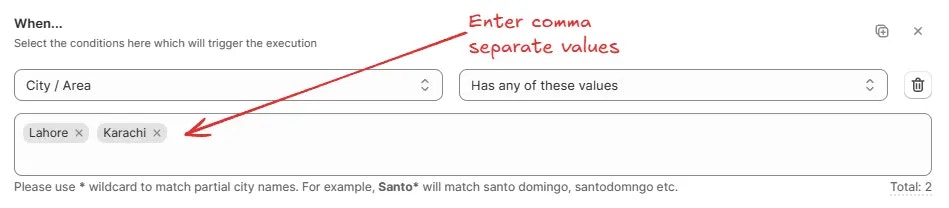
For example, Has number of digits greater than or equals 5 → Matches if the field’s value has five or more digits.

For example, Is empty → Matches if no value is entered for the field.

Province code / State code
Used to compare the Province / State (The Province/State field on the checkout page in shipping address) values with one or more specific values or states, based on one of the following sub-conditions:- Has any of these values (Matches if the province field contains at least one of the listed values)
- Does not have any of these values (Matches if the province field does not contain any of the listed values)
- Has any other value besides these values (Matches if the province field contains values other than the listed ones)
- Does not have any other value besides these values (Matches if the province field contains only the listed values and no others)
- Is empty (Matches if the province field has no value)
- Is not empty (Matches if the province field contains any value)
Add 2 or 3 letter province/state code abbreviation in “ISO_3166-2” format
only.
For example, Does not have any other value besides these values: CA, TX → Matches if the field contains only “CA” or “TX” and no other values.
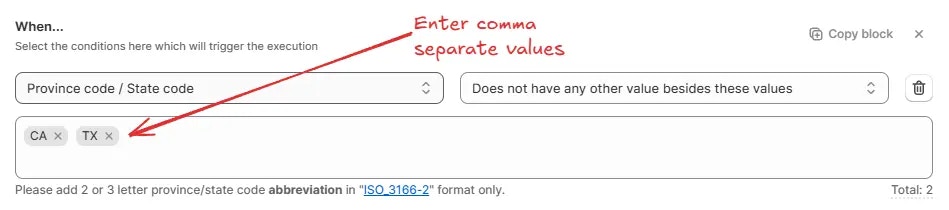
For example, Is not empty → Matches if any value is entered for the field.

Country
Used to compare the Country (The Country field on the checkout page in shipping address) values with one or more specific countries, based on one of the following sub-conditions:- Has any of these values (Matches if the country field contains at least one of the selected countries)
- Does not have any of these values (Matches if the country field does not contain any of the selected countries)
- Has any other value besides these values (Matches if the country field contains countries other than the selected ones)
- Does not have any other value besides these values (Matches if the country field contains only the selected countries and no others)
For example, Does not have any other value besides these values: Portugal, Poland → Matches if the field contains only “Portugal” or “Poland” and no other countries.
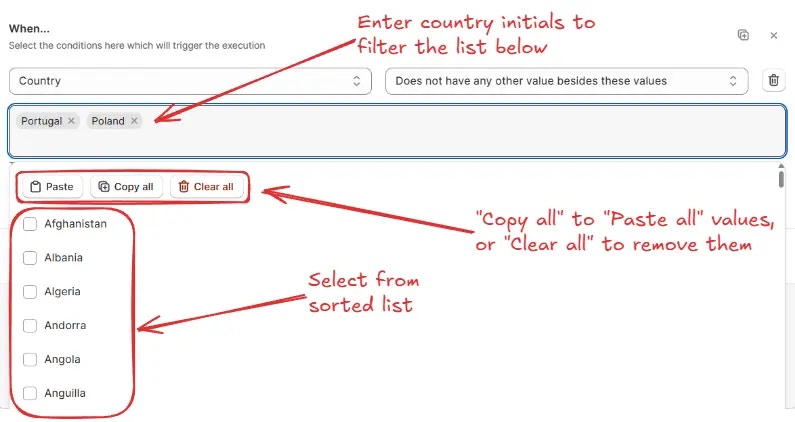
Zip code / Postal code
Used to compare the Zip code / Postal code (The Zip/Postal Code field on the checkout page in shipping address) values with one or more specific zip or postal codes, based on one of the following sub-conditions:- Has any of these values (Matches if the zip/postal code field contains at least one of the listed values)
- Does not have any of these values (Matches if the zip/postal code field does not contain any of the listed values)
- Has value in between these values (Matches if the zip/postal code field value falls within the specified range)
- Does not have value in between these values (Matches if the zip/postal code field value does not fall within the specified range)
- Has any other value besides these values (Matches if the zip/postal code field contains values other than the listed ones)
- Does not have any other value besides these values (Matches if the zip/postal code field contains only the listed values and no others)
- Has only digits (Matches if the zip/postal code field contains only numeric characters)
- Does not have only digits (Matches if the zip/postal code field contains any non-numeric characters)
- Has number of digits in between (Matches if the number of digits falls within the specified range)
- Does not have number of digits in between (Matches if the number of digits does not fall within the specified range)
- Is empty (Matches if the zip/postal code field has no value)
- Is not empty (Matches if the zip/postal code field contains any value)
Use * wildcard to match multiple zip codes. For example, BT* will match BT12,
bt-590 etc. Use ? to match to any single character.
For example, Has any of these values: BT* → Matches all zip/postal codes starting with “BT”.
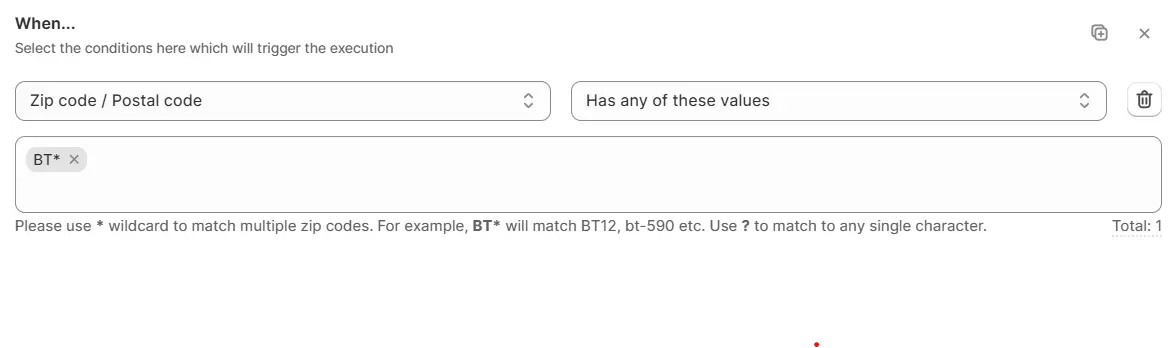
Another example, Does not have any of these values: 12345, 67890 → Matches if the code is not “12345” or “67890”.
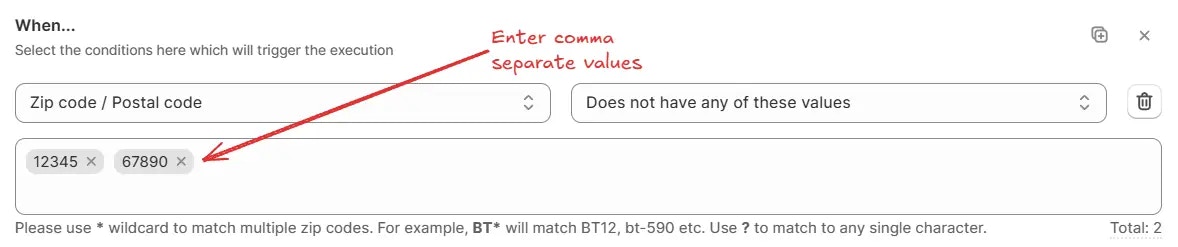
Enter numbers only. All values ranging in between starting value until the
last value will be matched, including the starting and last value.
For example, Has value in between these values: 10000 – 20000 → Matches if the code is between “10000” and “20000”.

For example, Has only digits → Matches digits only (0–9).

Enter numbers only. All values ranging in between given number of digits will
be matched.
For example, Has number of digits in between: 4 – 6 → Matches codes that contain between 4 and 6 digits.

For example, Is not empty → Matches if any value is entered in the field
