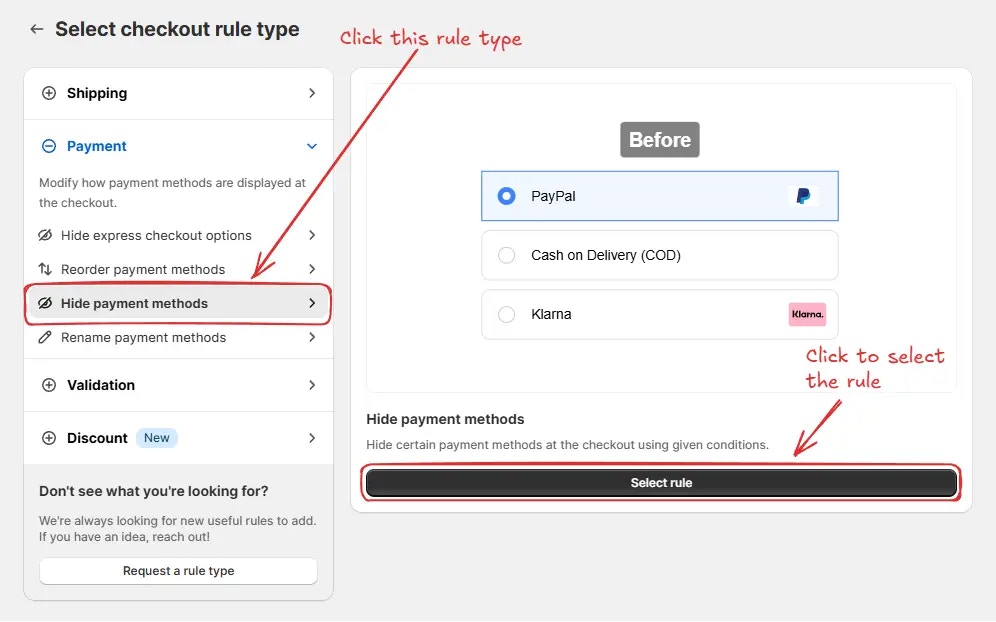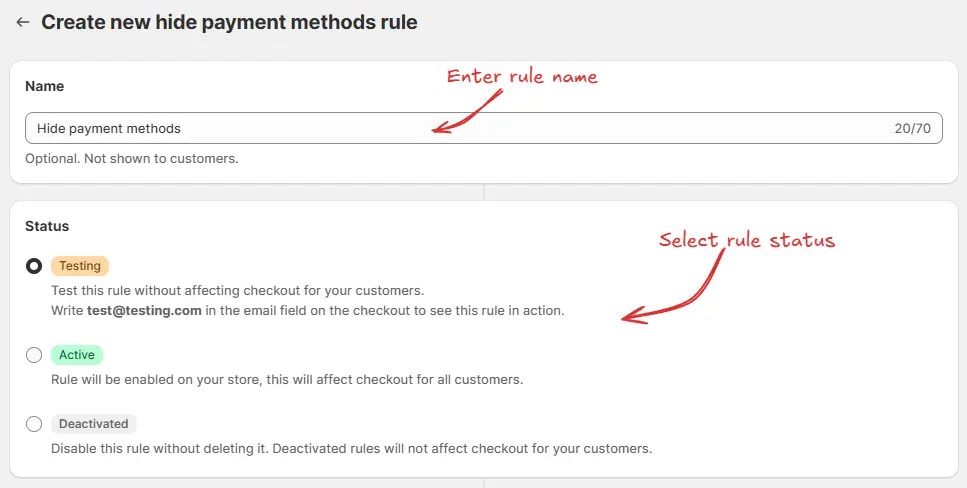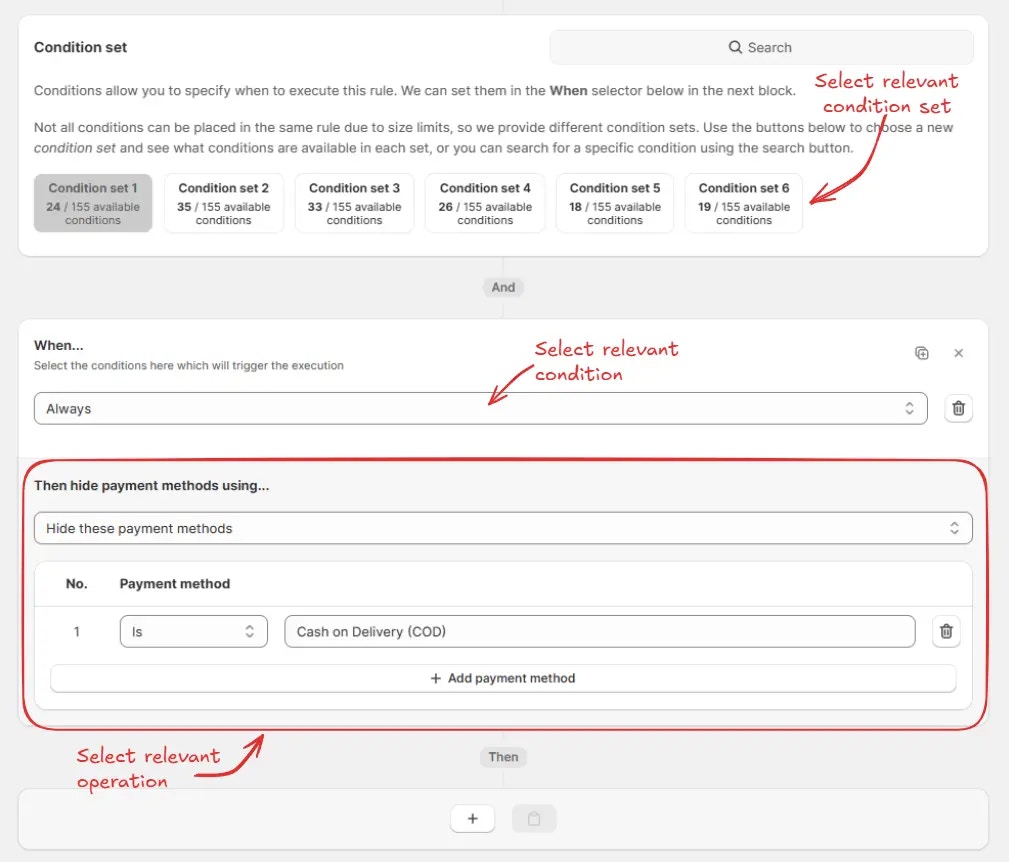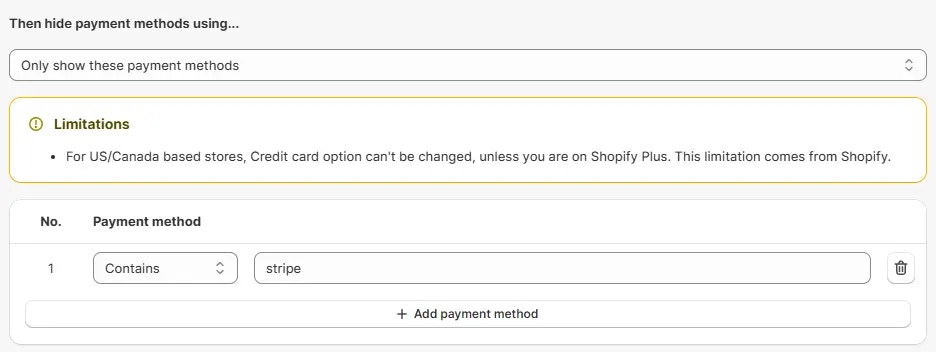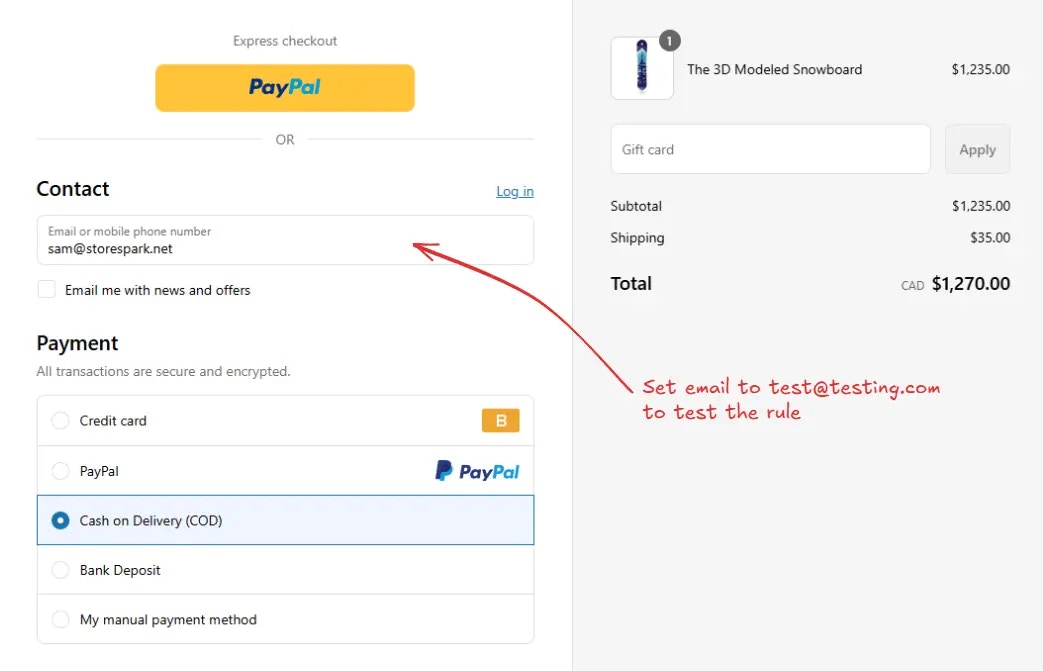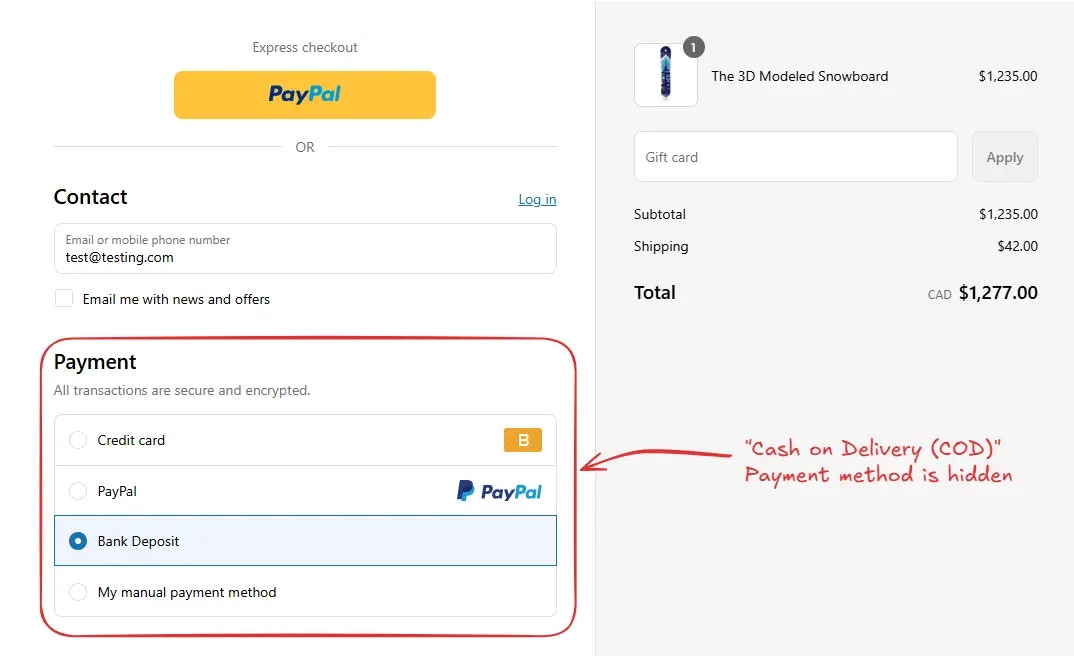Rule overview
This rule allows you to automatically hide specific payment methods at the checkout based on defined conditions. You can control visibility using criteria such as cart total, shipping address, customer tags, or product details, etc.
This helps streamline the checkout process by removing irrelevant or unavailable payment options, reducing customer friction and improving conversion rates.
Sample configuration
The following steps show how to create and configure a Hide Payment Methods rule using the app.
Create a new rule
From your Shopify admin, open the app. In the sidebar, go to the Rules section and click “Create Rule”.
Then, You’ll be redirected to the Select checkout rule type screen. Choose category “Payment” → select checkout rule type “Hide Payment Methods” → click “Select Rule”.
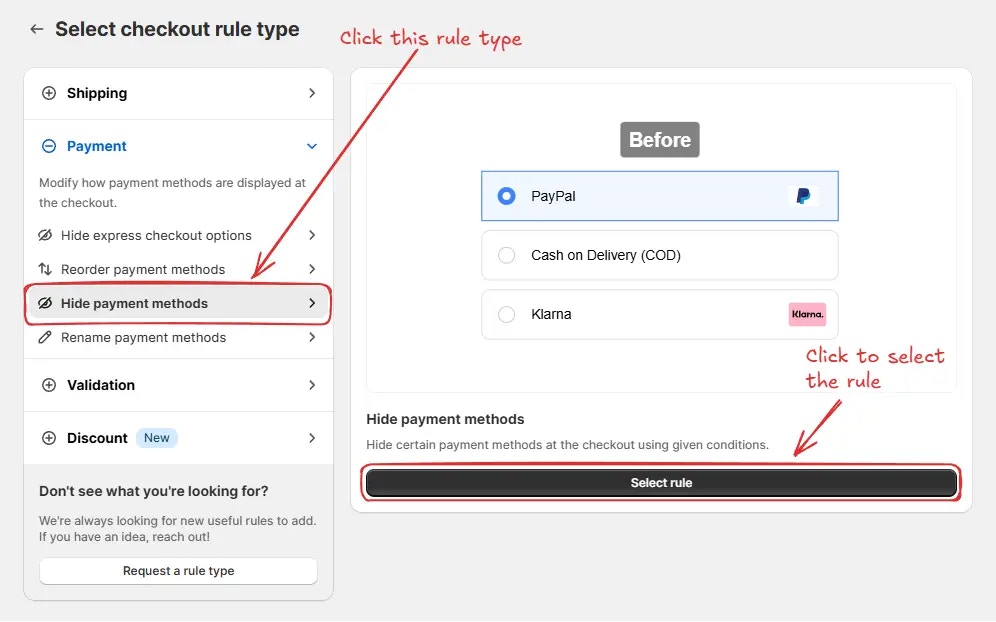 Next, you’ll land on the Create new hide payment methods rule screen, where you can configure your rule.
Next, you’ll land on the Create new hide payment methods rule screen, where you can configure your rule.
Rule configuration
To configure the rule, first optionally we can add a name such as “Hide payment methods” to describe what it does. Then, select the rule status: Testing, Active, or Deactivated.
Here we are going to choose Testing status, so we can quickly test the rule without affecting the checkout for actual customers.
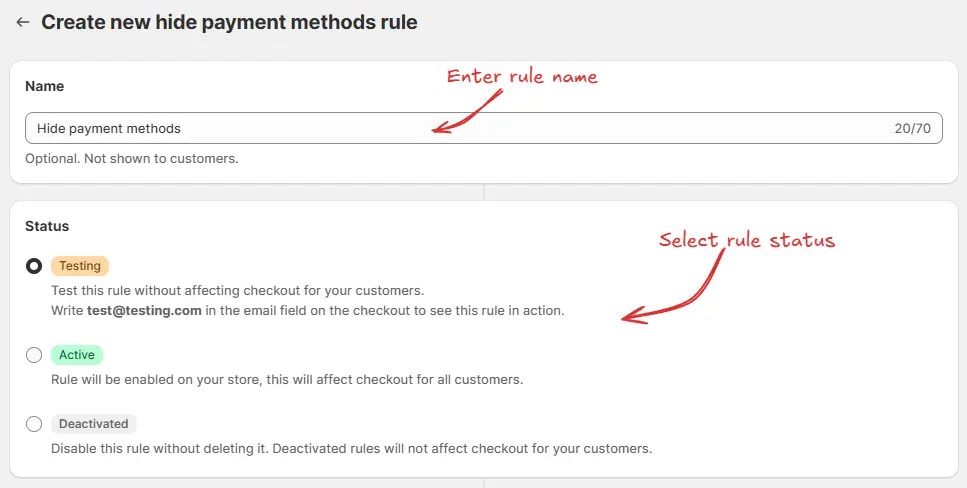 Next, on the same screen, select the relevant condition set, condition, and action.
Next, on the same screen, select the relevant condition set, condition, and action.
As an example, here we are using the default Condition set 1, setting the rule to run Always, and configuring it to hide the payment method “Cash on Delivery (COD)”.
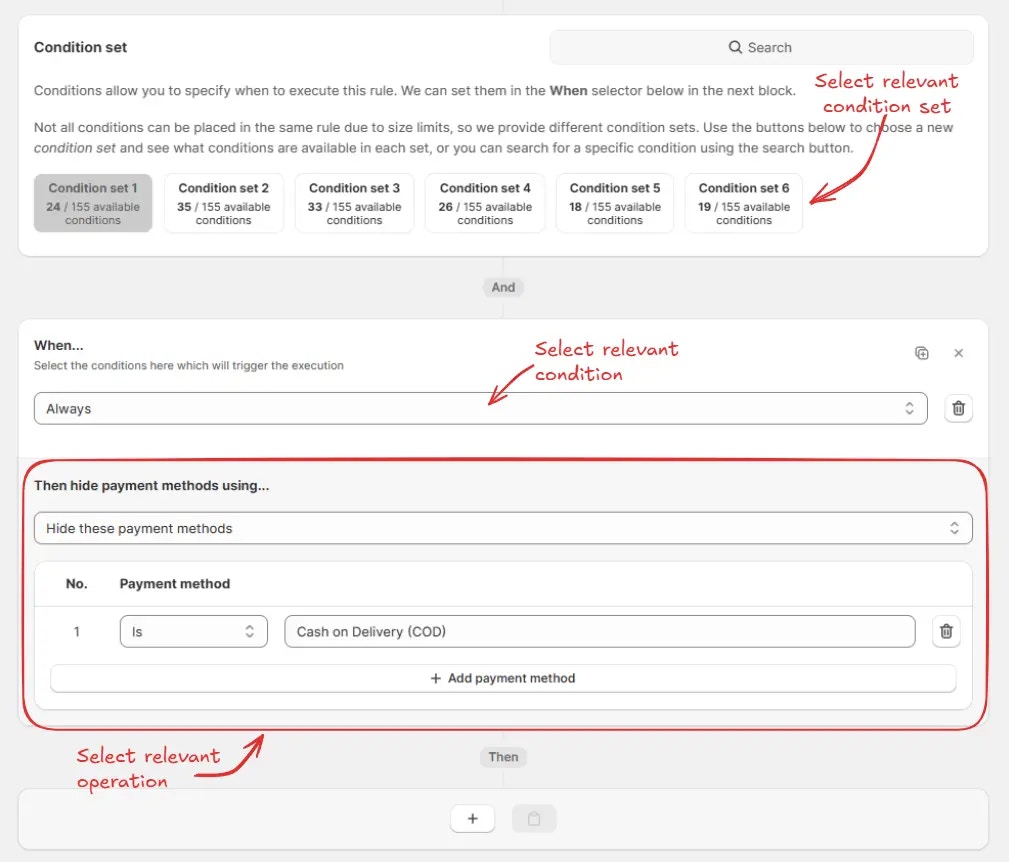 In the action section, you have three options to manage payment methods at checkout:
In the action section, you have three options to manage payment methods at checkout:
- Hide these payment methods – Hides only the payment methods you specify when the condition matches.

- Hide all payment methods – Hides all available payment methods when the condition matches.

- Only show these payment methods – Shows only the specified payment methods when the condition matches and hides all others.
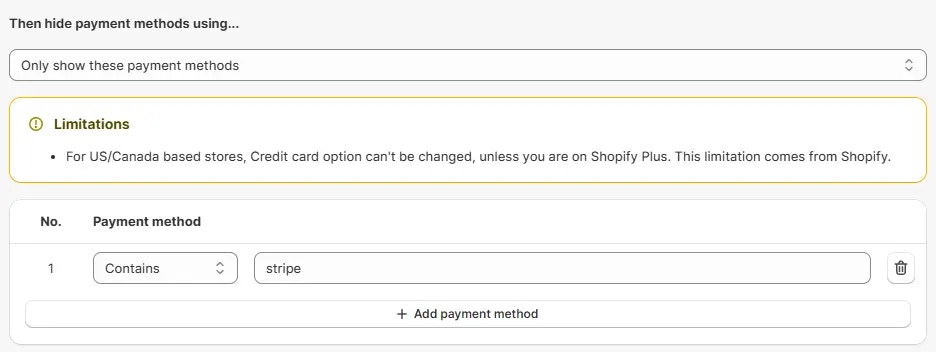 Finally, click the Save button at the top to create and save your rule.
Finally, click the Save button at the top to create and save your rule.

Test the rule
Since, the rule is set to testing status, we have to use [email protected] as the email, instead of the actual email, to run the rule at checkout.
The image below shows the checkout page before the testing email
address was used. Please note the Cash on Delivery (COD) payment method is
visible.
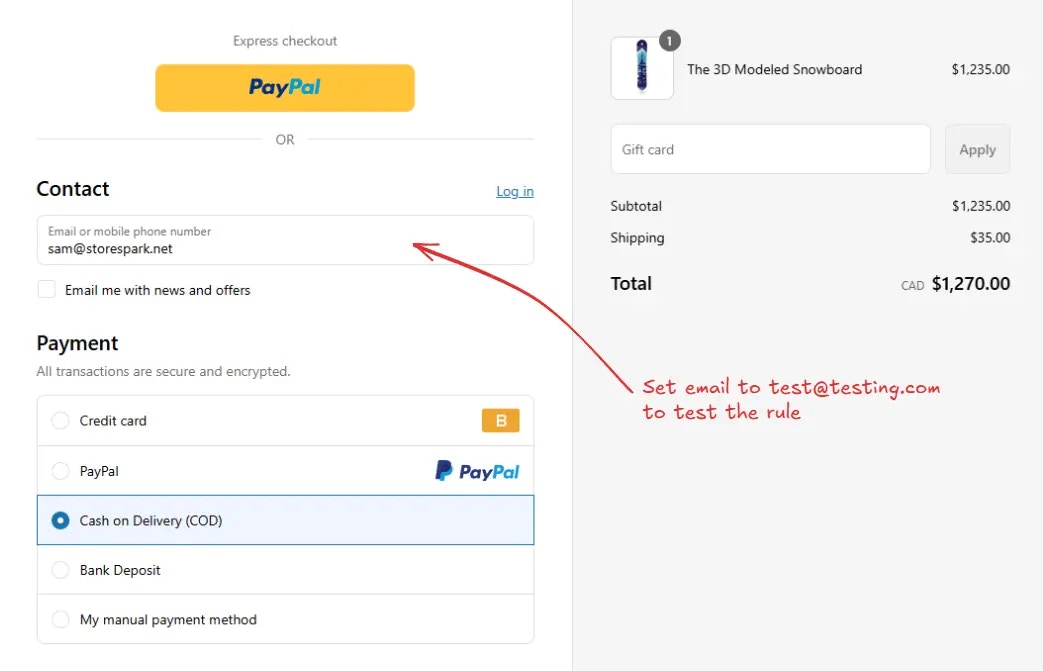 After setting the email, the checkout rule runs and hides the specified payment methods. We can verify that the Cash on Delivery (COD) payment method is no longer visible, as shown below.
After setting the email, the checkout rule runs and hides the specified payment methods. We can verify that the Cash on Delivery (COD) payment method is no longer visible, as shown below.
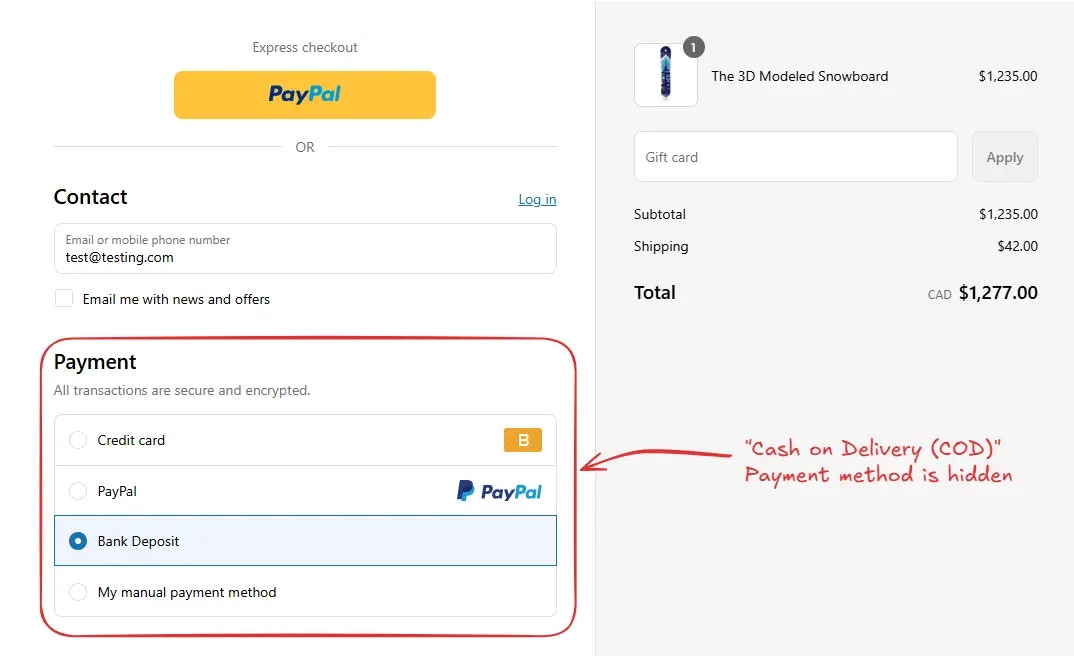
Activate the rule
Once testing is done, we can activate the rule, so it can start making changes to the checkout for actual customers. Only activated rules can make changes to the checkout for all customers.
Click on Rules in the sidebar to view all rules. Select the rule you want to activate, then click the Activate button to activate it.
Rule activation is only available on paid plans. If you haven’t upgraded your
plan yet, follow the instructions
here to upgrade.