Rule overview
This rule allows you to automatically change the order in which shipping methods appear at checkout. You can prioritize specific shipping options based on conditions like cart total, delivery address, or product tags, etc. This helps streamline the customer experience by showing the most relevant or cost effective shipping methods first.Sample configuration
The following steps show how to create and configure a Reorder Shipping Methods rule using the app.Create a new rule
From your Shopify admin, open the app. In the sidebar, go to the Rules section and click “Create Rule”. Then, You’ll be redirected to the Select checkout rule type screen. Choose category “Shipping” → select checkout rule type “Reorder Shipping Methods” → click “Select Rule”.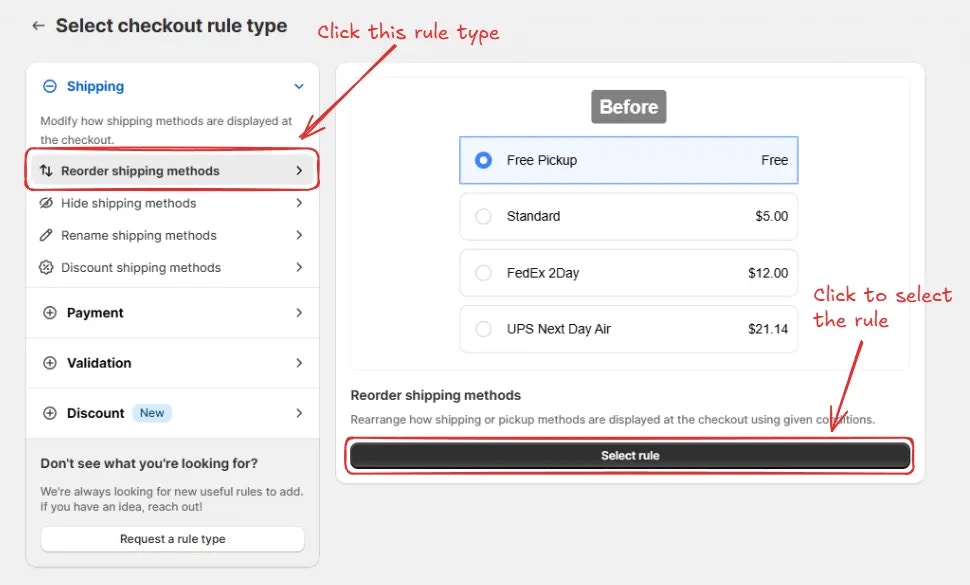
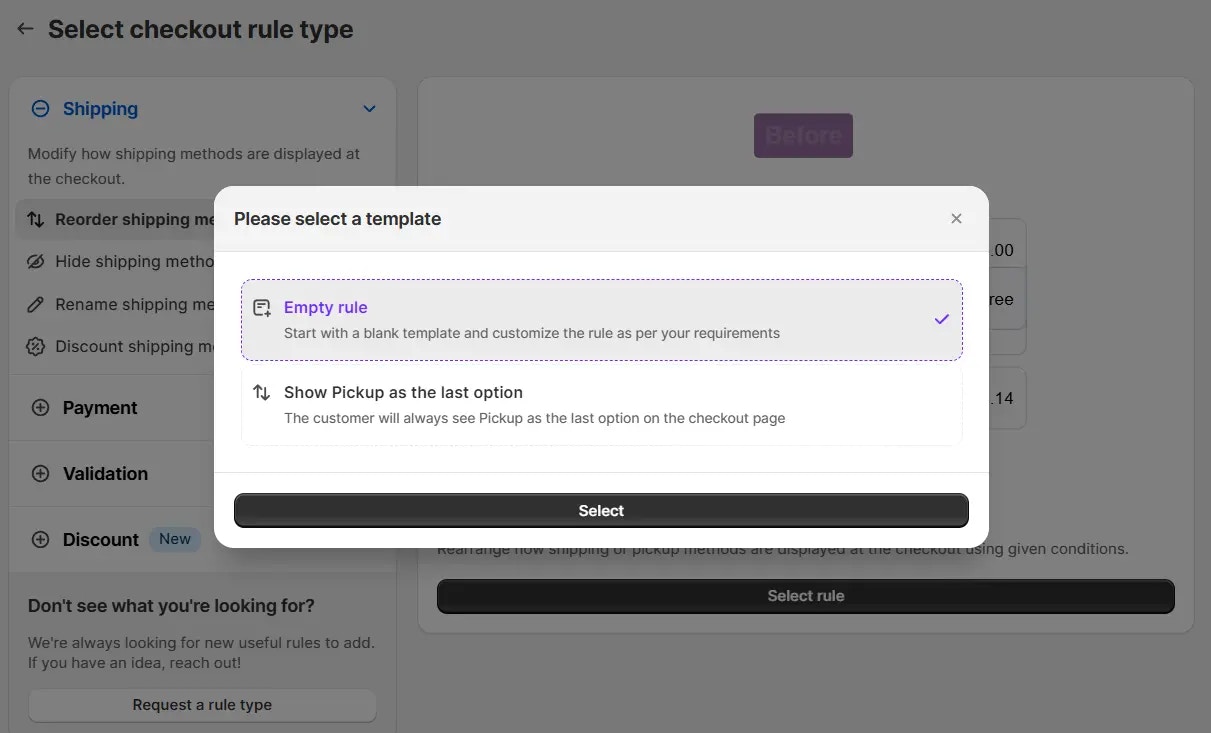
Rule configuration
To configure the rule, first optionally we can add a name such as “Reorder shipping methods” to describe what it does. Then, select the rule status: Testing, Active, or Deactivated. Here, as an example, we are going to choose Testing status, so we can quickly test the rule without affecting the checkout for actual customers.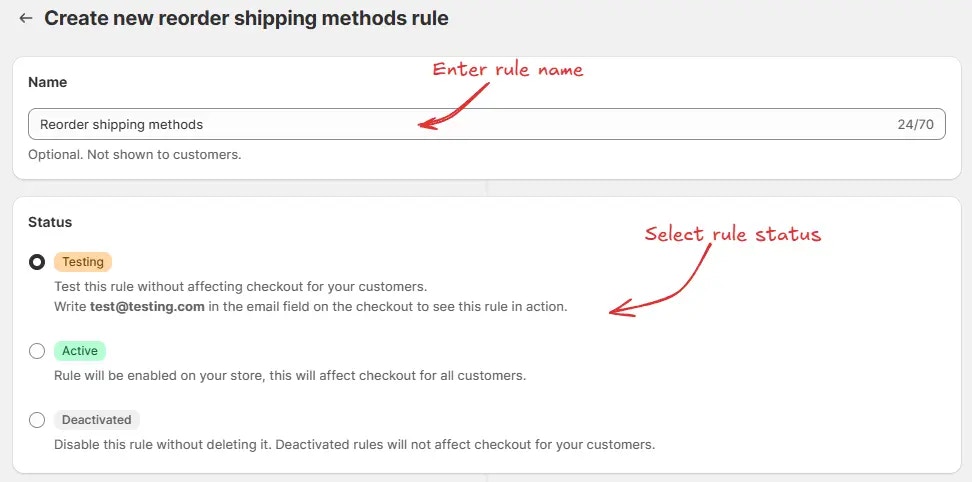
- All shipments except subscriptions – applies the rule only to regular shipments and skips any orders containing subscription products. This is useful, as Shopify can automatically choose the cheapest shipping method for subscription products and hide all other shipping methods. Hiding this cheapest shipping method can cause “no shipping available” error. This is why we recommend using this option if you have subscription products to avoid this error.
- All shipments – applies the rule to every order, including those with subscription items.
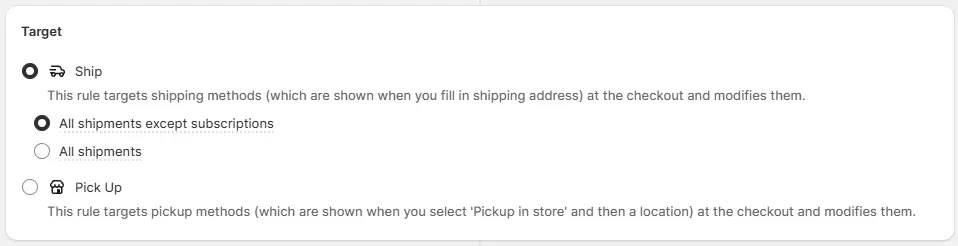
If you are unsure about what to choose for any rule settings, many times the
default preselected option is the best choice. You can always start with the
default option and modify it later.
As an example here we are going to choose the default condition set, then set the rule to always run, and select the operation to reorder the shipping methods from shipping prices highest to lowest.
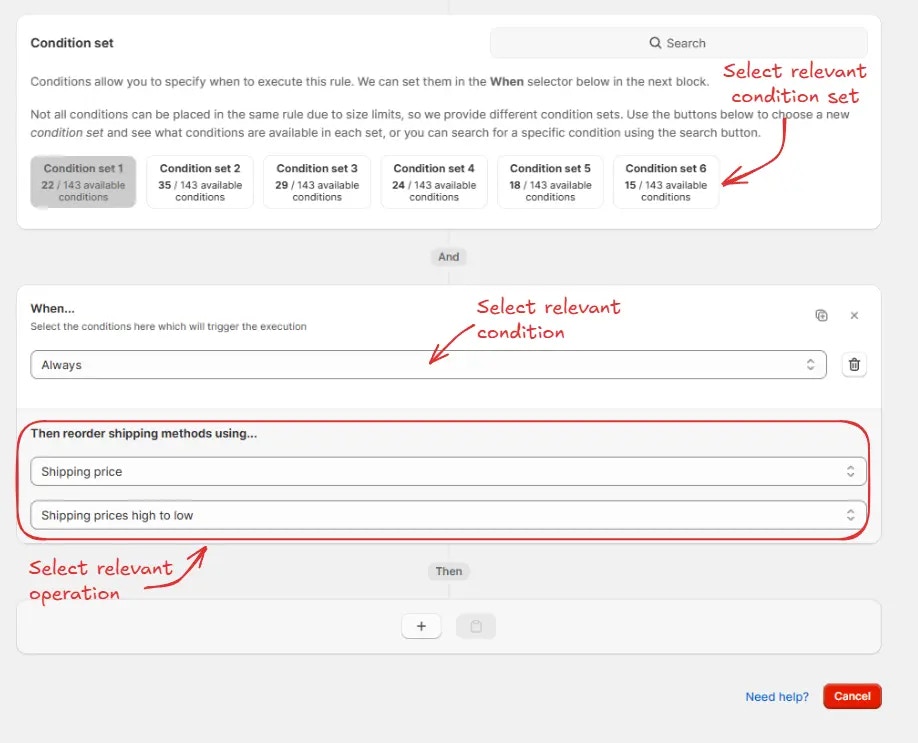

Test the rule
Since, the rule is set to testing status, we have to use[email protected] as the email, instead of the actual email, to run the rule at checkout.
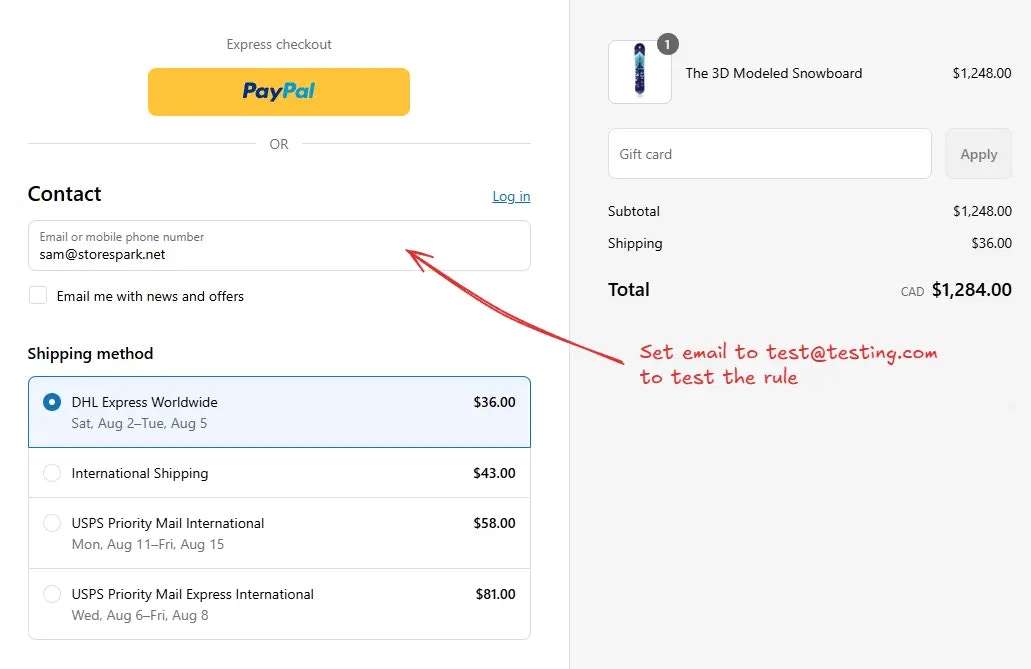
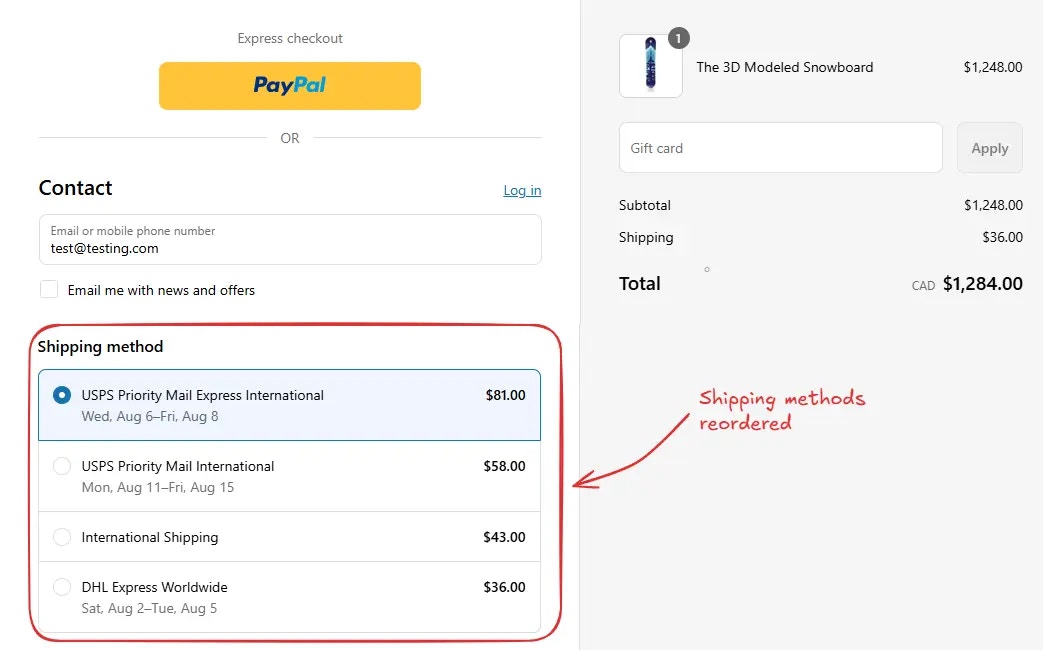
Setting the default preselected shipping method
By default, Shopify will always make the top shipping method the default preselected shipping method. So, using this rule, you can change the default preselected shipping method to any shipping method which you want, by making it the top shipping method. To do this, as an example, you can use the Fixed ranking option, and set the rank to 1 for the shipping method you want to be the default preselected shipping method. Please make sure, “All other shipping methods will appear here after the above” is set to “Show in end”.Activate the rule
Once testing is done, we can activate the rule, so it can start making changes to the checkout for actual customers. Only activated rules can make changes to the checkout for all customers. Click on Rules in the sidebar to view all rules. Select the rule you want to activate, then click the Activate button to activate it.